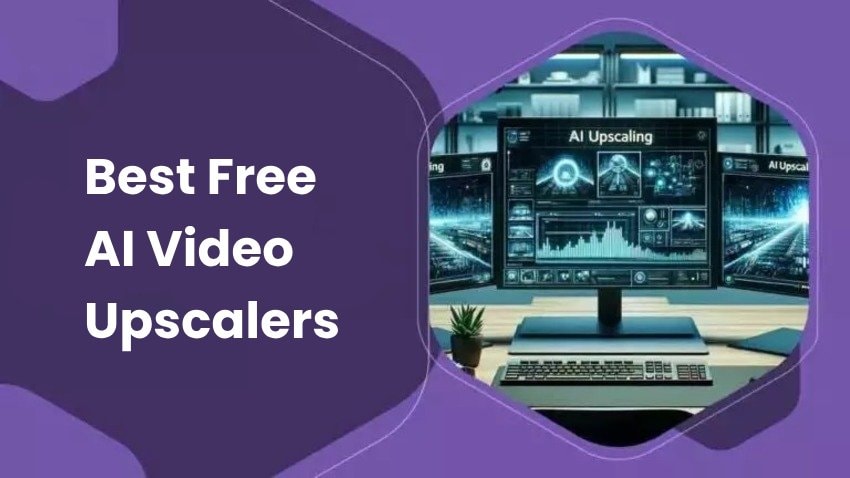
Are you looking for a free AI upscaler for videos to increase resolution and enhance quality? Your search ends here, as we’ve done the legwork and found six online and offline tools that exceed expectations.
Buckle up as we explore the top features, benefits, and drawbacks of the best free AI video upscalers to help you pick an ideal one for your preferences. Let’s first see what these tools are and if they’re worth your time.
In this article
Part 1. What Are AI Video Upscalers?
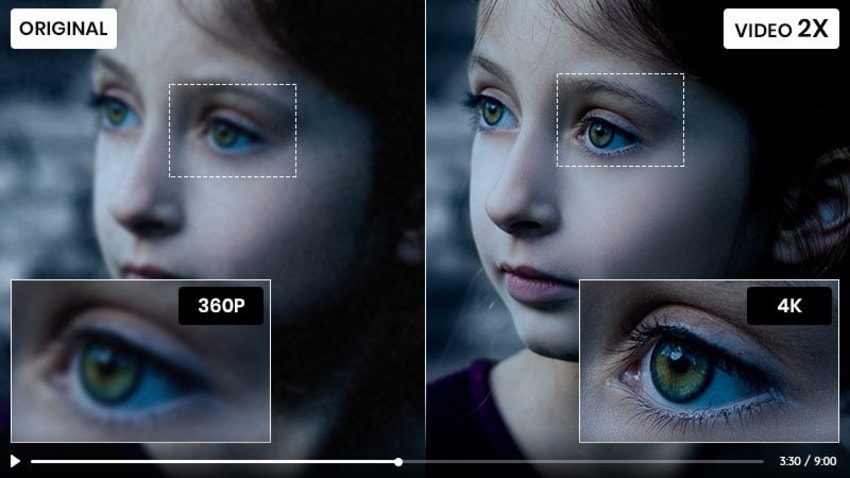
AI video upscalers are AI-powered tools with cutting-edge algorithms for increasing video resolution. They can remove unwanted artifacts (e.g., distortion from lossy compression) and improve clarity and sharpness. Some can also enhance colors, colorize black-and-white videos, reduce noise and grain, stabilize shaky footage, and deinterlace pre-2005 footage.
That’s all well and good, but are they genuinely worth it? Don’t they introduce more artifacts than they remove? Let’s find out.
Part 2. Are AI Video Upscalers Worth Trying?
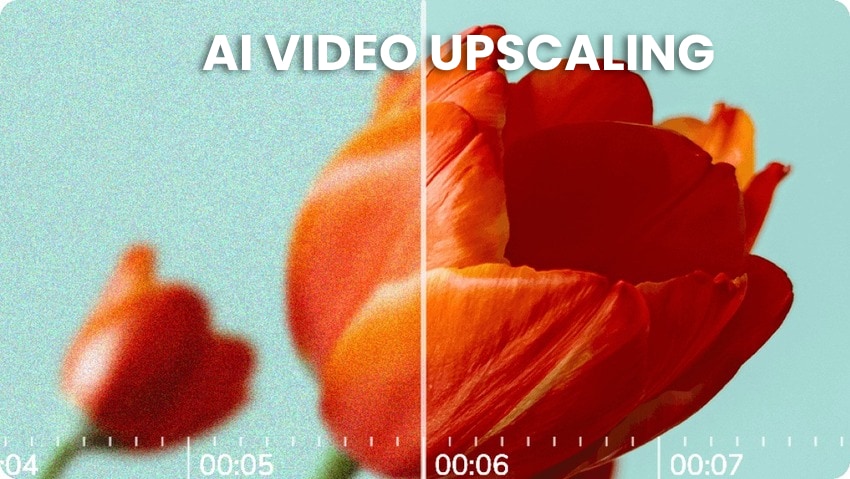
Many older video upscaling tools introduced unwanted artifacts, often leaving videos in worse shape. Their bilinear and bicubic upscaling processes increased resolution but produced unsatisfying results, making videos blurry and removing many details.
That’s why many people still don’t trust upscaling tools. However, AI-powered upscalers use advanced algorithms that increase resolution without blurring videos. They enhance videos and restore details without sacrificing quality.
They’re perfect for remastering old videos to make them look crystal clear across modern high-resolution displays. They’re also ideal for footage with camera shake due to panning or tilting, analyzing each frame to detect motion patterns and reduce jitter, blur, and distortion.
Here are the best tools for leveraging AI video upscaling for free.
Part 3. Best Free AI Video Upscalers
Before diving into the top AI video upscalers, check out their upscaling capabilities and pricing models.
| AI Video Upscaler | Upscaling | Free Option | Pricing |
| CapCut | 2x up to 4K | Yes | Free |
| Pixop | 2x, 3x, and 4x up to 8K | 14-day free trial | A pay-as-you-use model |
| HitPaw Video Enhancer | 100%, 200%, 400%, and 800% up to 10K | Yes | Free and paid |
| TensorPix | 200% and 400% up to 4K | Yes | Pay-as-you-go and subscription plans |
| Vmake | 1.3x, 2x, and 2.5x up to 4K | Yes | Free and paid |
| Wondershare Filmora | 4x up to 4K | Yes | Free and paid |
CapCut
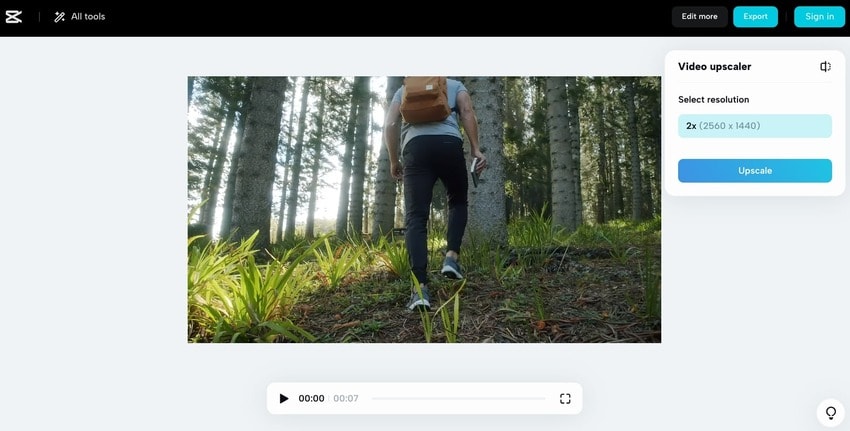
CapCut offers online, desktop, and mobile image and video editors with many standard and AI tools. Its PC and Mac versions are premium, but you can use its free AI video upscaler online without facing a paywall with locked features.
Top Features
- AI video upscaling– double video resolution up to 4K while reducing blurriness and increasing depth;
- Video editing– crop, cut, or flip the video, adjust the sharpness and color, create overlays, and add effects, filters, captions, templates, and other media assets;
- Seamless sharing– send your video as a link or upload it to YouTube, TikTok, Facebook, or Instagram.
Pros & Cons
Pricing
Free
Pixop
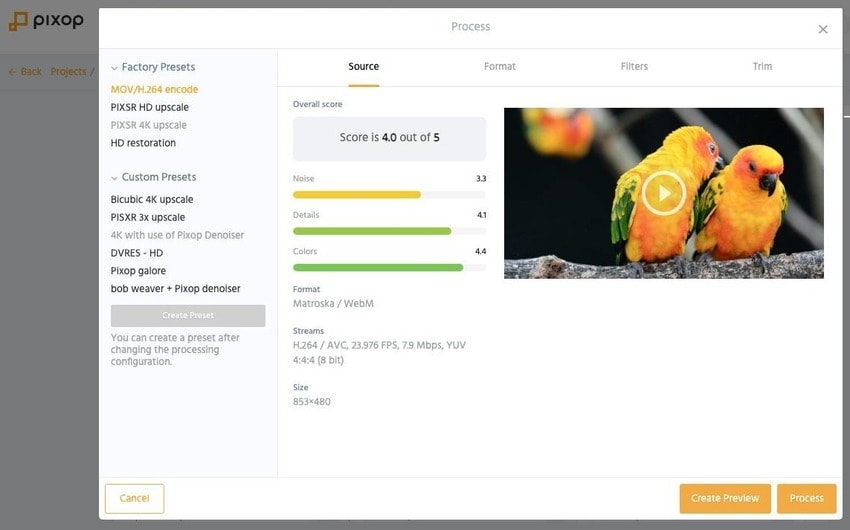
Pixop is a web app with AI and ML filters for enhancing videos, remastering old footage, and upscaling low-resolution clips. However, you can’t use the AI upscaler for videos for free. Even the 14-day trial keeps features behind a paywall.
Still, it’s affordable for short clips because you pay only for what you use. For instance, upscaling a one-minute video using the Pixop Super Resolution filter would cost you only $0.92 for the first month ($1.22 afterward). If it’s a 1 GB video, you can download it for $0.09.
Top Features
- Video upscaling– increase resolution from SD to HD, HD to 4K, or 4K to 8K and improve sharpness;
- Video enhancement– remove noise, blur, compression artifacts, grain, jitter, and other unwanted elements;
- Video remastering– deinterlace old videos and reconstruct details.
Pros & Cons
Pricing
The pay-as-you-use service includes fixed per-gigapixel rates for filters and encoders and per-gigabyte prices for downloads and storage. Check the website for more details.
HitPaw Video Enhancer
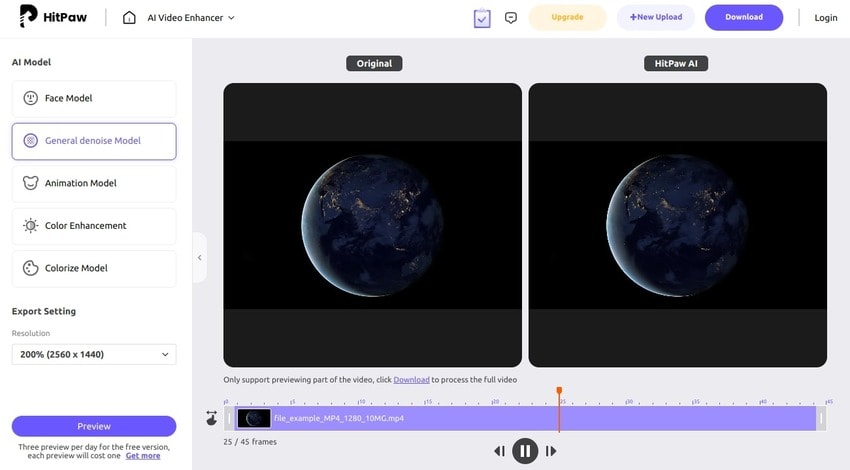
HitPaw Video Enhancer offers a premium desktop version, but you can enjoy its online counterpart without paying a dime. Besides using its AI video upscaler for free, you can enjoy its AI video translator, watermark remover, screen recorder, and many similar photo-related tools.
Top Features
- Five AI models– pick a face, general denoise, animation, color enhancement, or colorize model;
- Multi-resolution support– choose an HD, Full HD, QHD, 4K, 5K, 8K, 10K (premium), or custom resolution;
- Video previews– preview a part of the video before downloading (three daily previews for free users).
Pros & Cons
Pricing
HitPaw Online AI Toolkit:
- Free– watermarked exports and two translated 30-second videos
- Weekly– $9.99
- Monthly– $29.99
- Yearly– $179.99
HitPaw Online AI Video Enhancer Pro (as a standalone tool):
- Weekly– $8.99
- Monthly– $23.99
- Yearly– $169.99
TensorPix
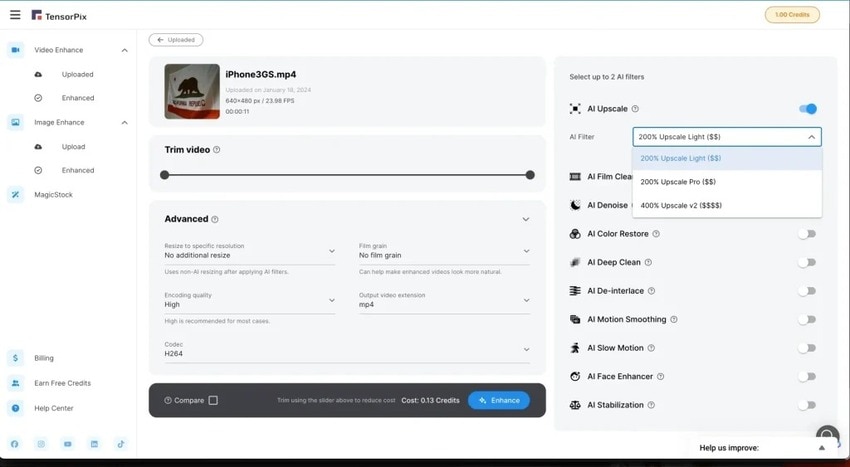
TensorPix is an online video enhancer for improving quality and resolution. It offers a pay-as-you-go service, but you can use the AI Upscale for videos for free once you create an account. You get one credit, meaning you can enhance 12 ten-second videos without paying.
Top Features
- Many AI filters– upscale videos up to 4K, remove flickering, noise, blur, and compression artifacts, restore color, boost FPS, stabilize shaky footage, create slow-motion videos, and deinterlace old clips;
- Advanced settings– resize videos to a specific resolution, remove film grain, choose the video codec and encoding quality, and change the output video extension;
- Unlimited video previews– preview the results before downloading, regardless of the payment plan.
Pros & Cons
Pricing
- Free– up to two AI filters, maximum 1080p resolution, and 500 MB of storage
- Standard– $12/month
- Premium– $27/month
- Elite– $66/month
- Enterprise– custom pricing
Vmake
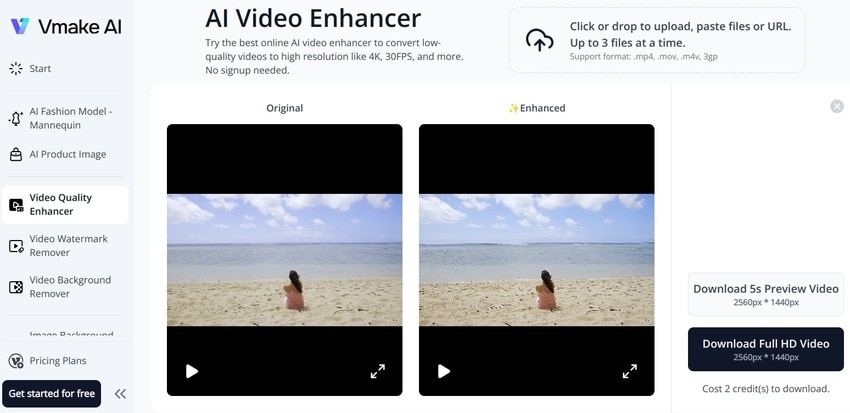
Vmake offers many AI-powered tools, including a free video AI upscaler. It doesn’t require payment, but you must sign up to download processed videos. That gives you five credits, although downloading one video requires two. The remaining credit will sit idly in your account unless you purchase more.
Still, you can download unlimited five-second preview videos for free. That makes the tool perfect for one-off projects or multiple short videos for personal use.
Top Features
- AI video enhancer– upload up to three videos for batch processing and automatically enhance them, upscaling them up to 4K;
- Video background remover – create transparent backgrounds or replace them with green screen;
- Video watermark remover– erase logos, text, and other video watermarks.
Pros & Cons
Pricing
- Free– limited downloads
- Pro(subscription) – $0.20/credit/month or $0.18/credit/year for 20, 100, 200, 500, 1,000, or 2,000 rollover credits
- Flexible(pay as you go) – $0.60/credit for 5, 50, 200, 500, or 1,000 credits with a two-year validity period
- Custom Plan– personalized usage and pricing
Wondershare Filmora
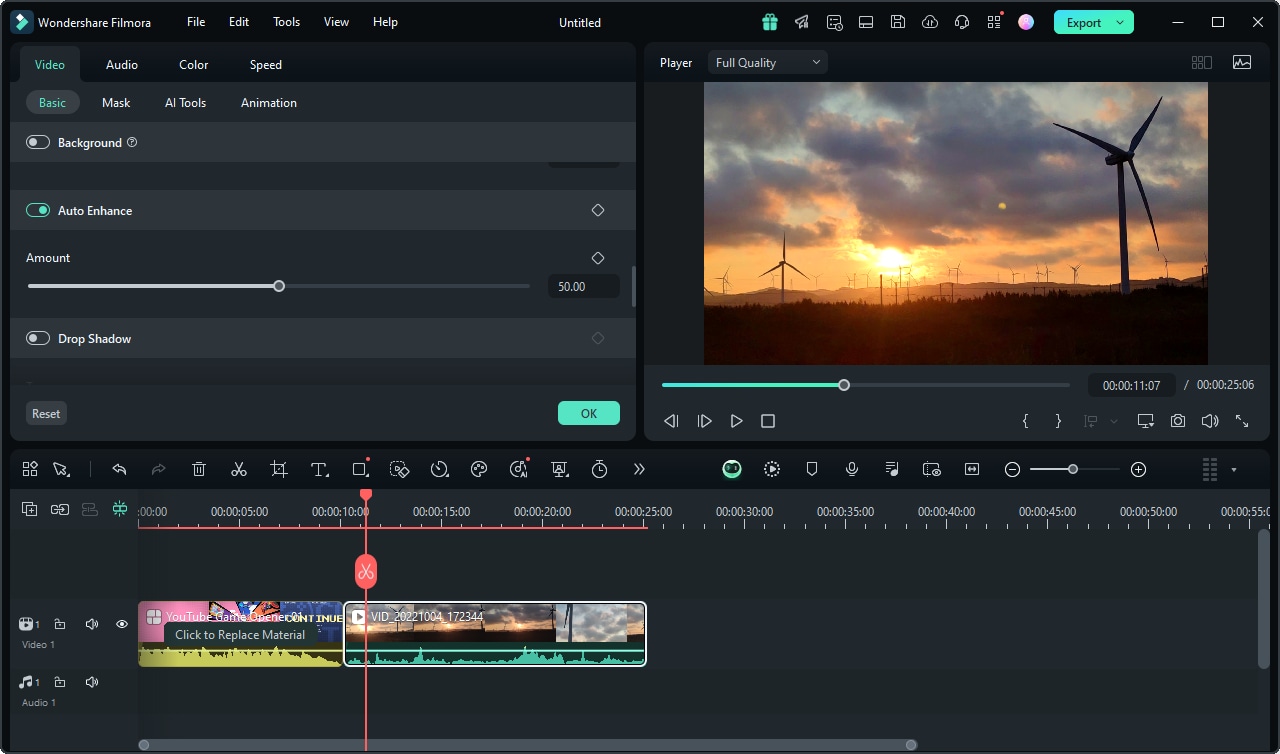
Wondershare Filmora is professional software with cross-platform compatibility (Windows, macOS, iOS, iPadOS, Android, and web). Its myriad features (many exclusive) make the premium version worth every dime, but the free edition provides more than most tools.
Besides using this AI video upscaling software for free, you get 100 credits for many AI tools. You can also use its online video editor without subscribing.
Top Features
- AI video editing– improve quality with Auto Enhance, choose a resolution of up to 4K, and enjoy AI copilot editing with a personal assistant;
- Advanced video and audio editing– generate subtitles and captions, use a ChatGPT plugin, record your screen, visualize and denoise audio, and use many other tools;
- Creative assets– use video templates, stylize and animate titles, and add exclusive filters, transitions, and motion elements.
Pros & Cons
Pricing
- Free– 100 AI credits, many free AI tools, no cloud storage, and limited creative assets
- Subscription Plan(Windows only) – $19.99/month or $49.99/year
- Cross-Platform Plan– $69.99/year
- Perpetual Plan(Windows-exclusive) – $79.99 (one-time purchase)
Part 4. How to Pick the Best Free AI Video Upscaler

Consider the following factors when choosing a free AI video upscaling tool:
- Customization– Choosing the resolution and adjusting other settings can help you achieve the desired results.
- Output quality– Some free-of-charge solutions sacrifice quality when upscaling videos. Ensure your chosen tool doesn’t blur your clips or remove details.
- Fee-free options– Check for trials and features available at no cost to understand what you’re signing up for before creating an account (if necessary). For instance, ensure the AI video upscale is free.
- Limitations for non-paying users– Most free AI upscaling tools offer limited features for non-subscribers. Therefore, ensure they fit your needs if you don’t want to pay for a subscription or purchase credits.
- Pricing– Compare various solutions to get the best value for the money (unless you choose an entirely free tool).
Thorough research will help you learn more about top-rated tools for AI video upscaling and make an informed decision.
Conclusion
Upscaling videos has become a breeze because AI technology can do all the legwork. The best part is it doesn’t degrade quality; it enhances sharpness, removes unwanted elements, and restores or retains details.
CapCut, Pixop, HitPaw Video Enhancer, TensorPix, Vmake, and Wondershare Filmora are your best options. CapCut is entirely free, while others have limited features for non-paying users. Therefore, take them for a test drive to see which is your perfect fit.


