Today's generation is more inclined towards creating creative content. There are many different social media platforms available for content creators. However, YouTube is among the most popular platforms, with millions of daily users. That's why creating high-quality videos has become a major trend, and its importance is not exaggerated.
Moreover, creating good YouTube videos helps you stand out and grab viewers' attention. With millions of videos uploaded daily, producing quality content takes time and effort. You can attract loyal subscribers and grow your channel by making your videos shine. To do so, you can use AI YouTube video makers to create your videos. Furthermore, it will save you time and effort and create perfect videos as well.
Content:
Part 1: What Things Should One Keep in Mind While Creating AI YouTube Video?
Creating a YouTube video can be exciting using YouTube video maker AI. Several important things must be remembered to create engaging videos. Here are some key considerations:
• Define Your Target Audience:
Determine who your video is intended for and tailor the content accordingly. Furthermore, it will help you choose relevant topics, language, and examples that resonate with your viewers.
• Choose A Compelling Topic:
Select an interesting, relevant topic that aligns with your expertise. You can consider popular topics or subjects. Furthermore, address common questions and challenges in the field.
• Plan Your Content:
You need to create a structured outline or script for your video. It will help you maintain a logical flow by covering all necessary information.
• Keep It Engaging:
Some concepts and topics can be complex. Therefore, it's important to present the information in an engaging and easy way. Moreover, you can use visuals, animations, and graphics to make the video more engaging.
• Provide Context and Background:
It is important to provide relevant background information. Furthermore, provide the necessary context of your topic to help viewers understand.
• Use Clear and Concise Language:
Avoid jargon or overly technical terms that may confuse new viewers. Additionally, you can explain specialized terms in your videos using clear and concise language.
• Demonstrate Practical Applications:
Show real-world examples and applications of your topic whenever possible. It helps viewers understand the importance of the particular topic. Moreover, it compels the viewer to explore further.
• Incorporate Storytelling:
Add storytelling elements into your video to make it more relatable. Additionally, it also helps to make your video easier to memorize. Furthermore, case studies or personal experiences can help viewers to connect better.
• Encourage Viewer Interaction:
Encourage viewers to comment, ask questions, and react to your video. Respond to comments and create a more interactive and valuable experience for your audience.
• Optimize Your Video:
Pay attention to video SEO by using relevant keywords. Similarly, writing compelling titles and descriptions also helps to optimize. Additionally, you can use suitable tags for your videos as well.
• Promote and Share Your Video:
Once it is published, promote it on social media. Moreover, you can share your video on relevant forums and communities.
Part 2: Using The Best AI YouTube Video Makers for Creating Compelling Videos
Do you want to create YouTube videos using AI tools? Here are some of the best YouTube video generator AI tools you can use. Moreover, in this section, you will also learn how to create YouTube videos using these tools.
1. Steve.AI
Steve.AI is your go-to tool for creating videos effortlessly using text descriptions. With Steve.AI, you have the power to transform your written content into excellent videos. Moreover, you can use your written blogs and turn them into videos. Not only that, but you can also use text scripts to create impressive YouTube videos. This tool uses AI to generate stunning YouTube videos for improved engagement.
Steve.AI is an amazing AI YouTube video creator that lets you create YouTube videos without any hassle. Here is a guide that'll help you create YouTube videos.
Step 1: Go to the website of Steve.AI and log in to your account. After signing in to your account, navigate to the Dashboard and click the "Text to Video" option.
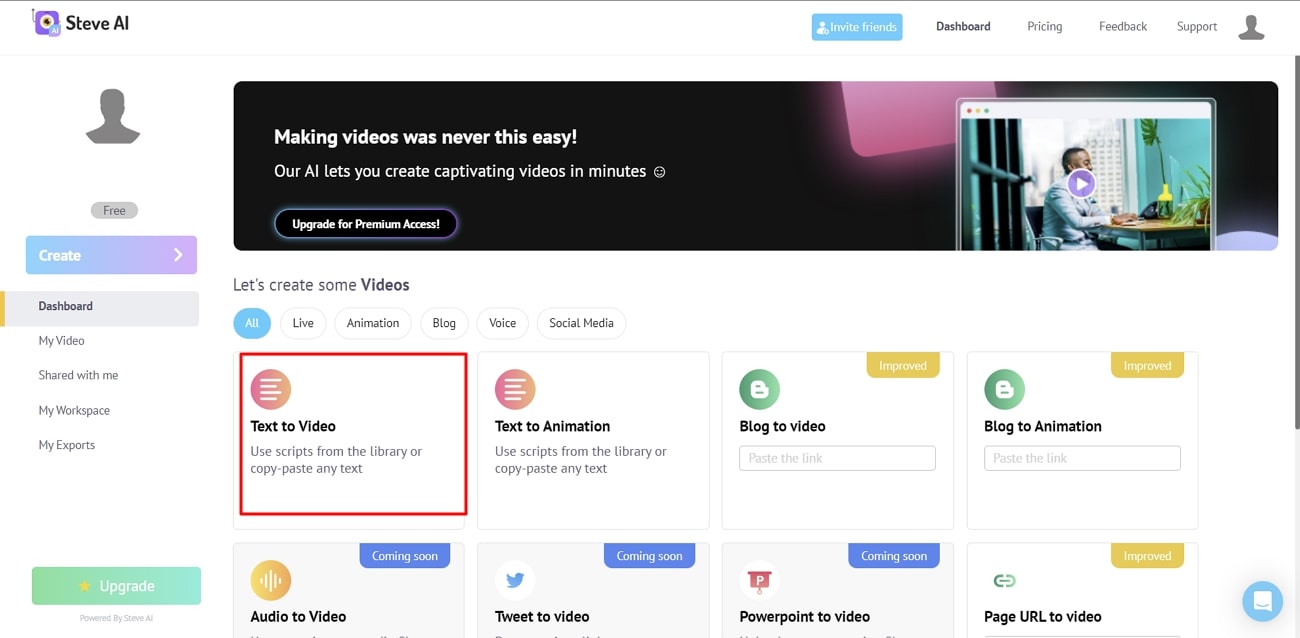
Step 2: To create a generic video, lead to the new "Auto generate script" window and select the type of video you want to create. Furthermore, choose the desired aspect ratio for your video. Additionally, you can also choose the category and select a title in the same window. Close the "Auto generate script" window for a more personalized video by pressing the "x" icon.
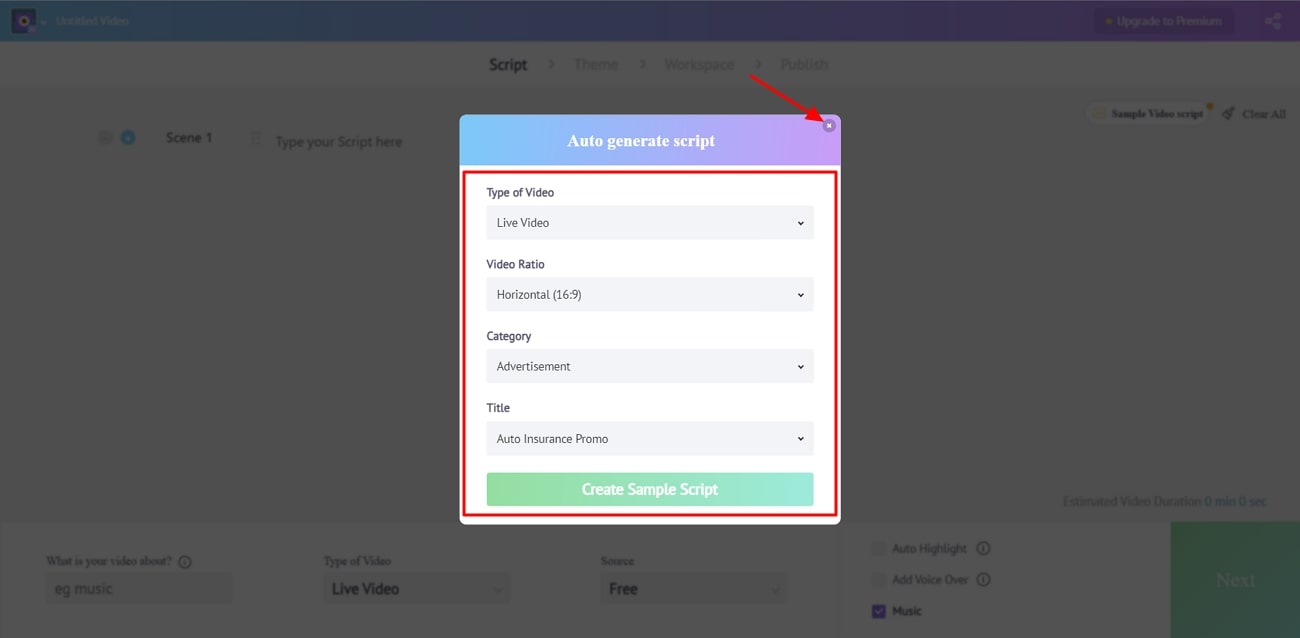
Step 3: After closing the "Auto generate script" window, you will be taken to the "Script" window. Here, type your script in the provided section. You can add multiple scenes to your script by selecting the "+" icon. Additionally, you can include voiceovers and music from the bottom panel. Fill in all the required information to describe your video and select the video type from the bottom panel.
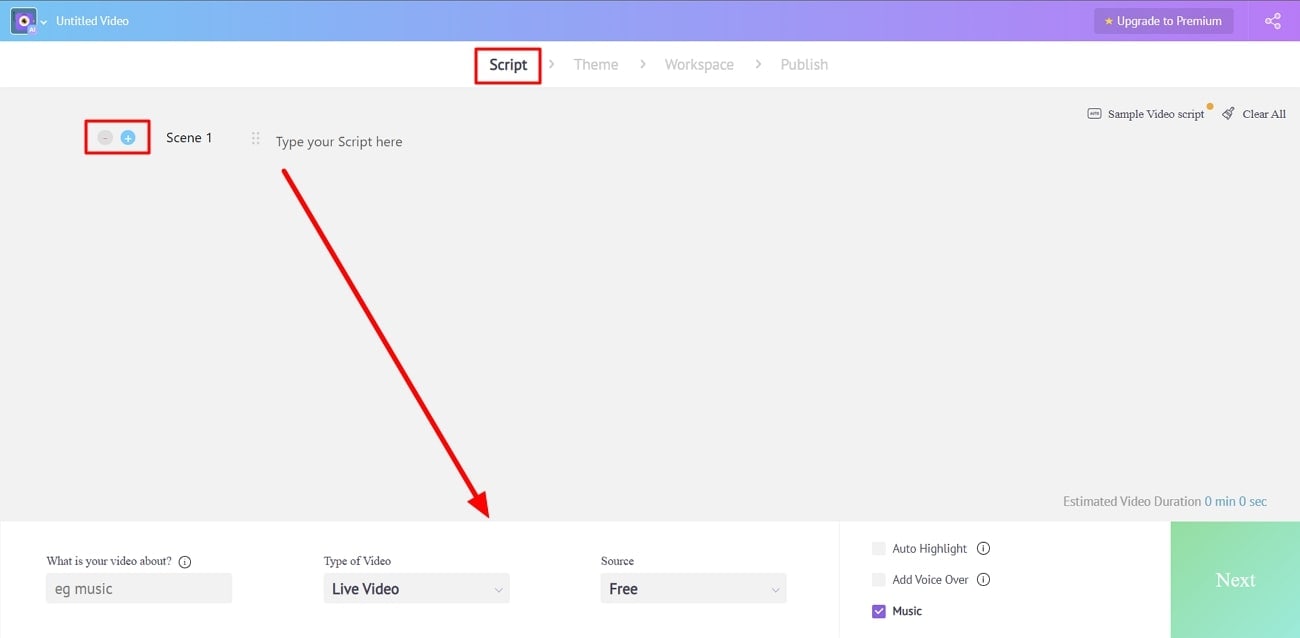
Step 4: Once you've finished entering your script and making any desired changes, select the "Next" button. Furthermore, it will take you to the "Theme" window. Choose a desired theme from the suggestions. In the "Scene Settings" panel, you can modify the layout, add transitions, and adjust colors.
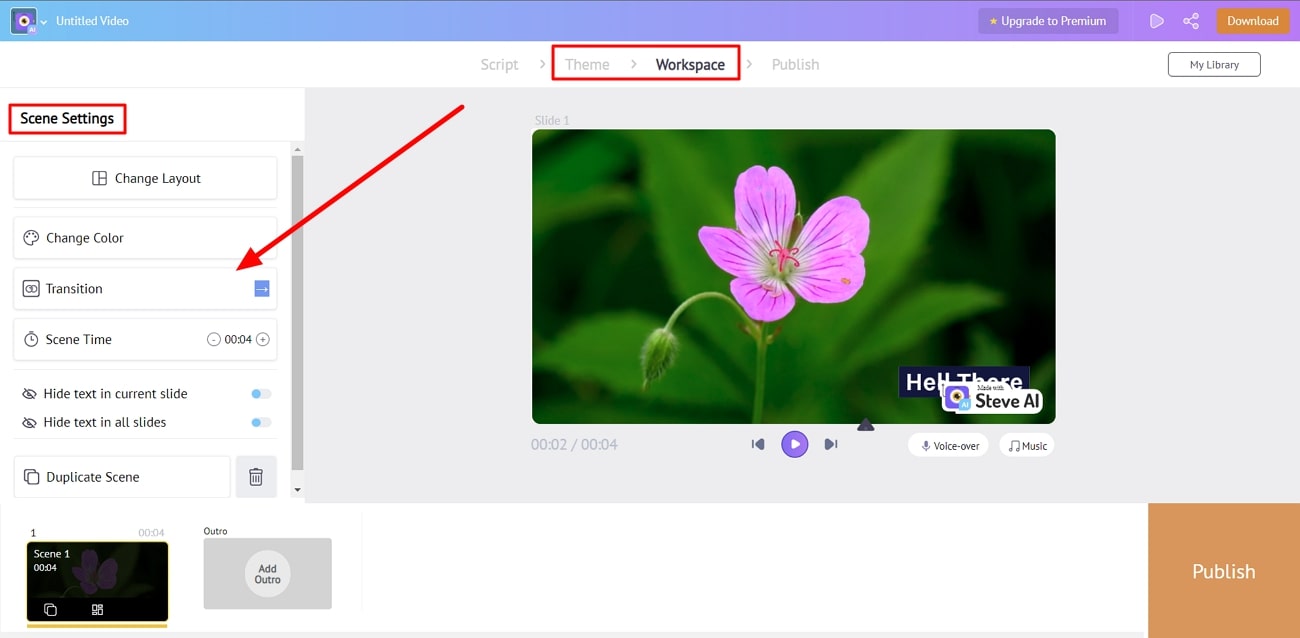
Step 5: After completing your edits and adjustments, click the "Publish" button. Add a title for your YouTube video in the "Download" panel. Select the required size for your video, and click "Download" to save your AI-generated video.
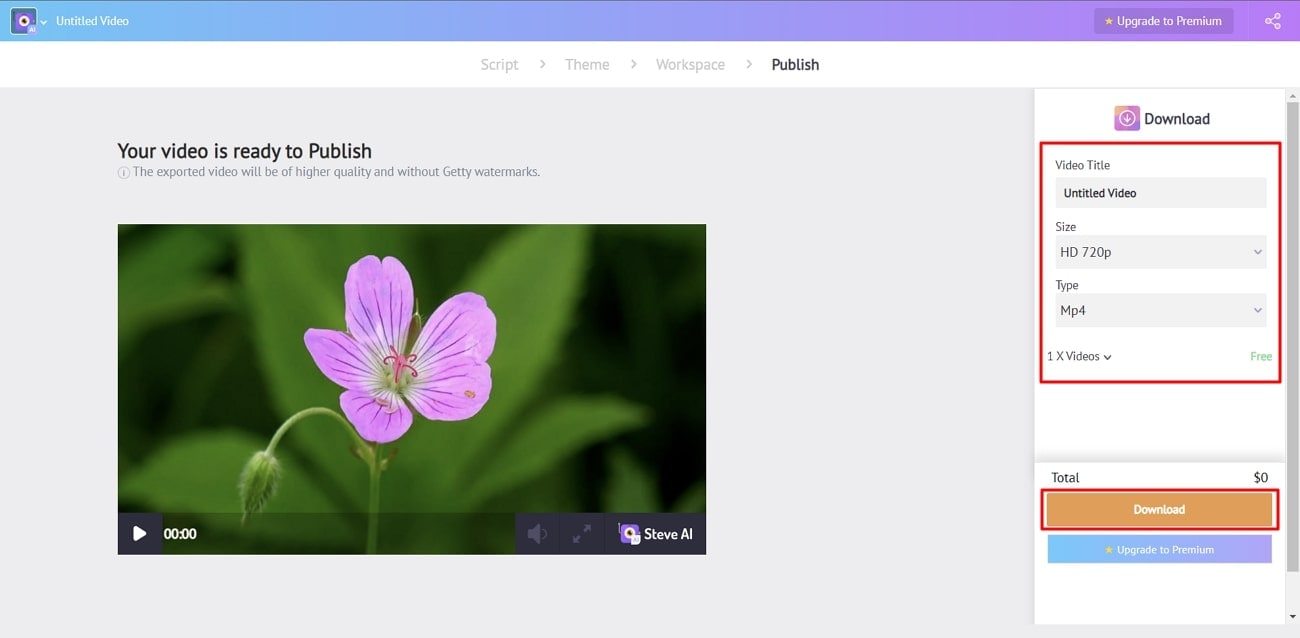
2. Fliki
Do you know what you can do in two minutes? You can create an engaging YouTube video in less than 2 minutes using Fliki. This tool brings your ideas to life by transforming text descriptions into engaging videos. It's the perfect solution for turning your blogs into creative visual content. Furthermore, you can choose from 75 different languages and over 100 accents for your videos.
Fliki is an impressive AI YouTube video generator. Using this tool, you can create unique and engaging YouTube videos. All you need to do is to follow these simple steps to create a YouTube video using this AI tool.
Step 1: Select the "New file" option in the "Files" window to create a YouTube video. After that, select the "Video" option from the popup window. Enter the title of your video and hit "Create," this will open a new script window.
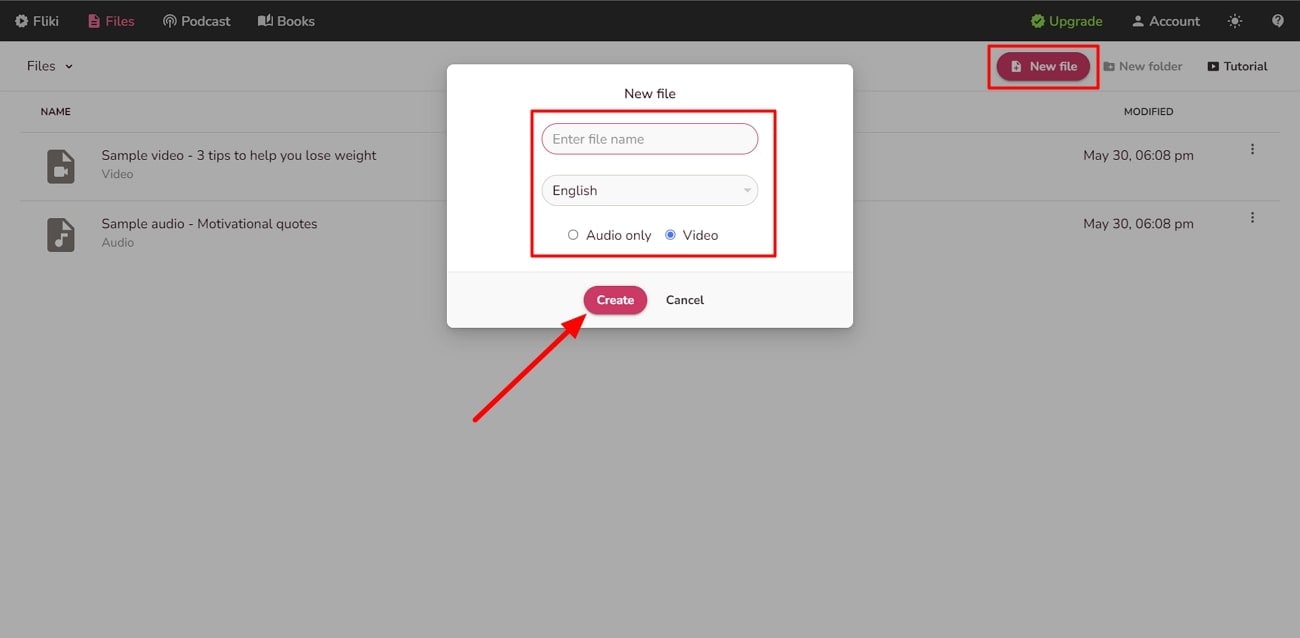
Step 2: In the script window, click on the voice name to choose a different voice. You can customize the gender, dialect, and language from the "Voice selection" menu. Furthermore, click the "Speaker" icon to hear the voice suggestions. Once you've selected the desired voice, select the "+" icon to add your script.
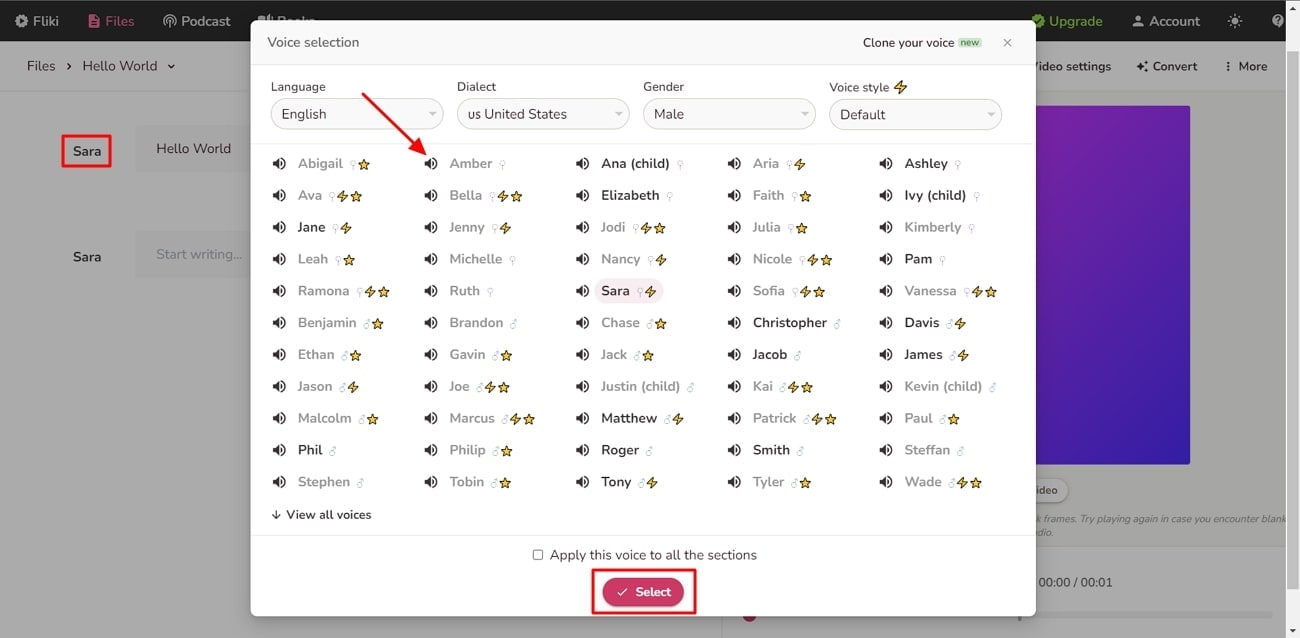
Step 3: Press the "Thumbnail" icon to add media files after providing your script. Furthermore, choose from the stock library or upload media files from your system. Additionally, you can preview your video by pressing the "Play" icon at the bottom panel.
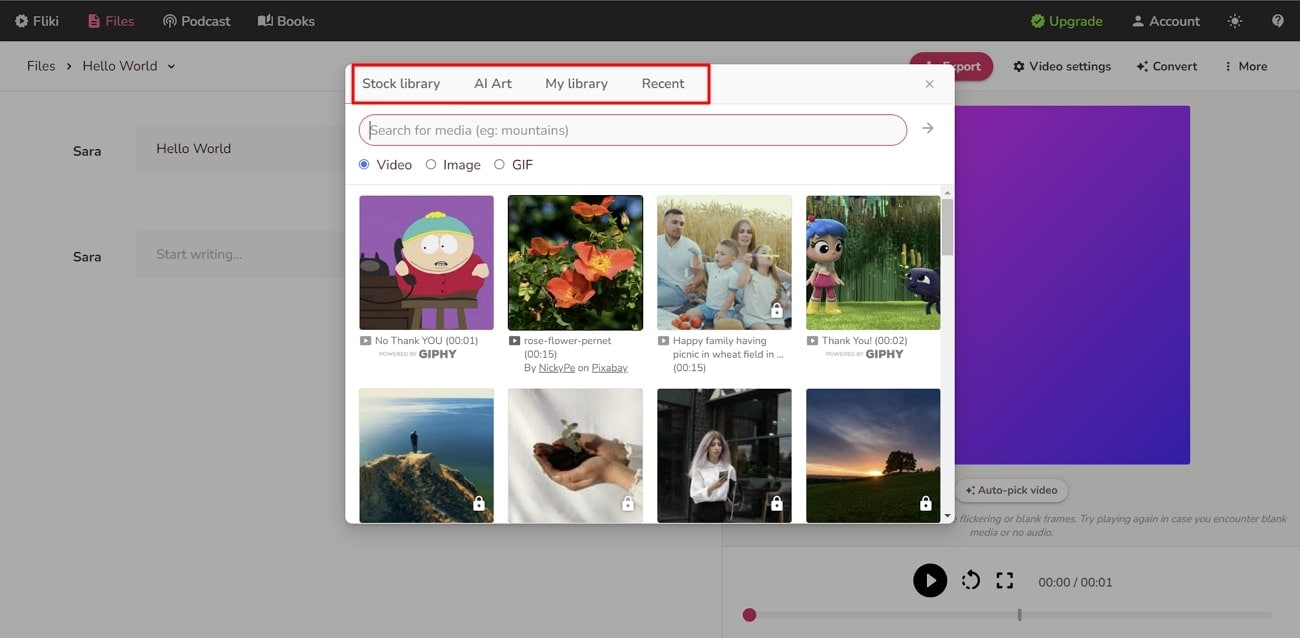
Step 4: To adjust things like changing size, fonts, or adding subtitles, click "Video settings" in the top panel. In addition to this, you can select your text for additional features such as adding pauses or changing pitch. Moreover, to add background music, press the "More" button and select "Background music." Choose your music file or upload it from your system. Furthermore, you can adjust the volume of the music and choose "Save."
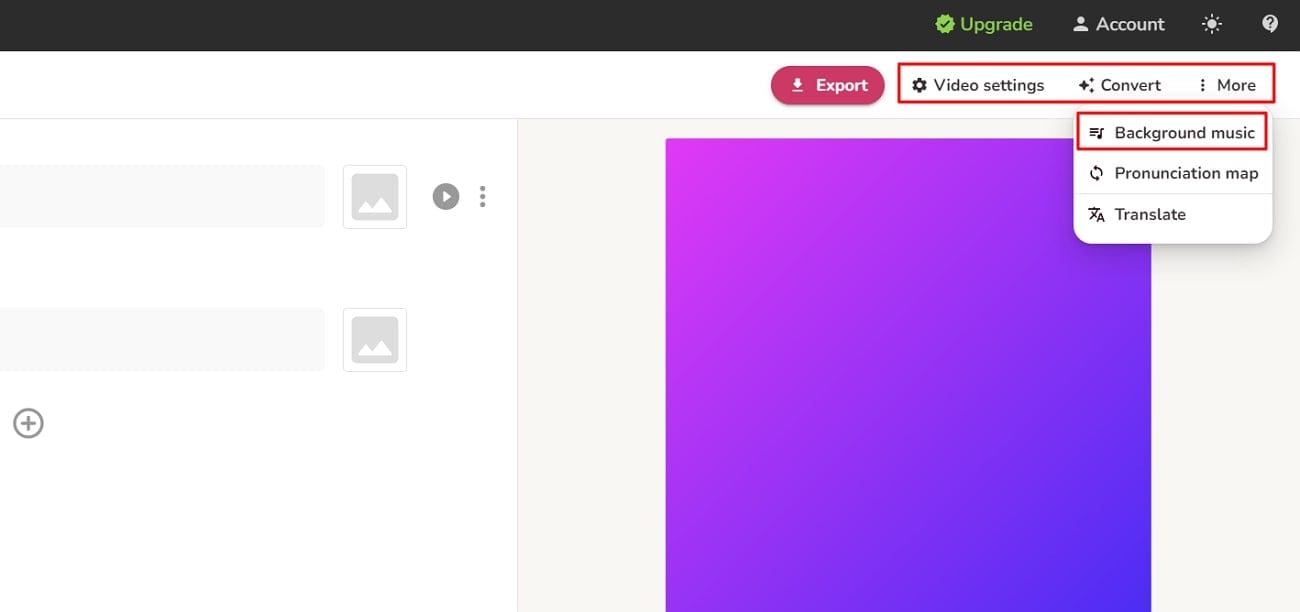
Step 5: After editing, select the "Export" button in the top panel and press "Yes" to process your video. After processing, download your video from the "Export" menu by clicking the "Download" button.
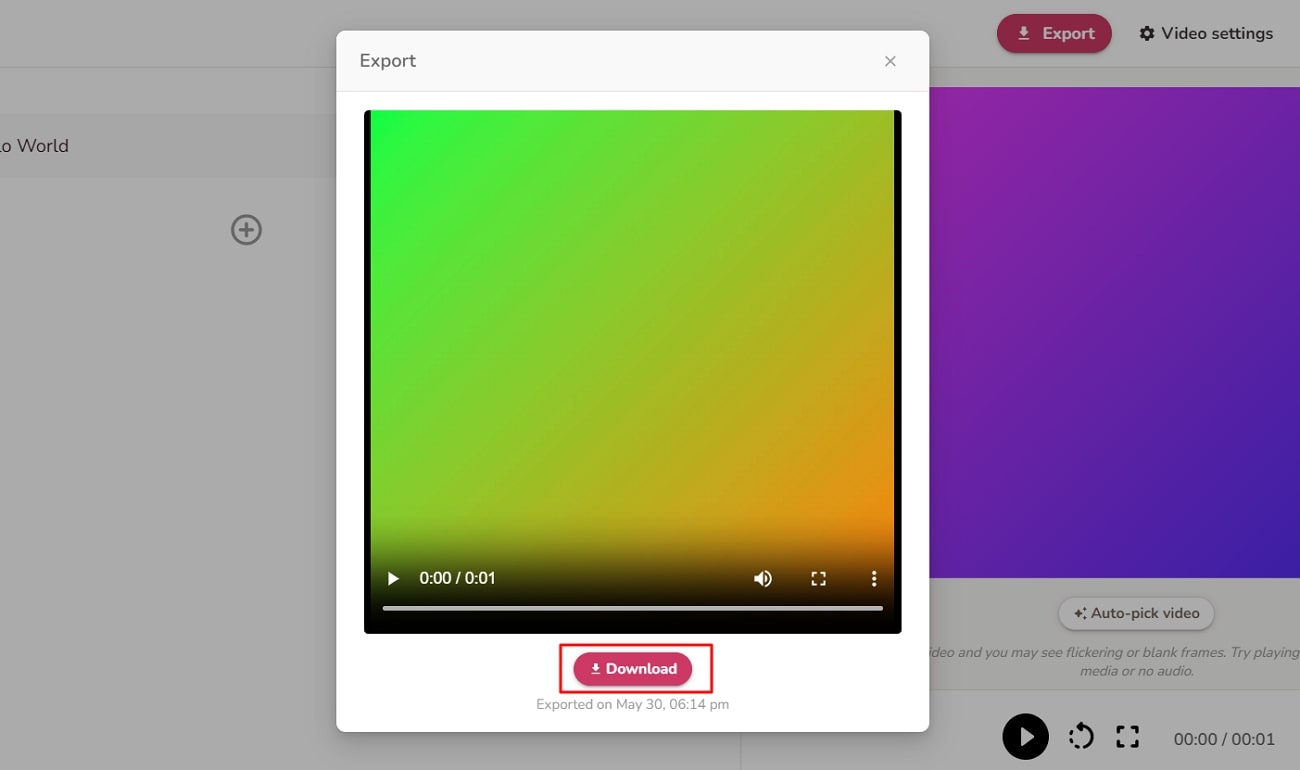
3. Pictory
Pictory is an awesome tool that transforms your scripts into captivating YouTube videos. Say goodbye to the hassle of video editing and let Pictory do the work for you. This remarkable tool reads and analyzes your script. Furthermore, it uses the power of AI to create impressive videos for YouTube. Additionally, it automatically generates narrations for your videos.
Pictory is an excellent text-to-YouTube video AI tool that uses your script to convert it into a video. Here is a simple guide that you can follow to create a YouTube video.
Step 1: Press the "Proceed" button in the "Script to Video" tab. It will take you to the script editor window. In the script editor window, add your script by typing or pasting it into the designated area. After adding your script, select "Proceed" at the top of the window.

Step 2: You will be directed to the script window. Provide the name of the video that you are about to create. Following this, write down a script or simply copy an existing script with the "Paste from clipboard" option. You can also define the "Scene settings" to make things better. Once done, click the "Proceed" button to continue.
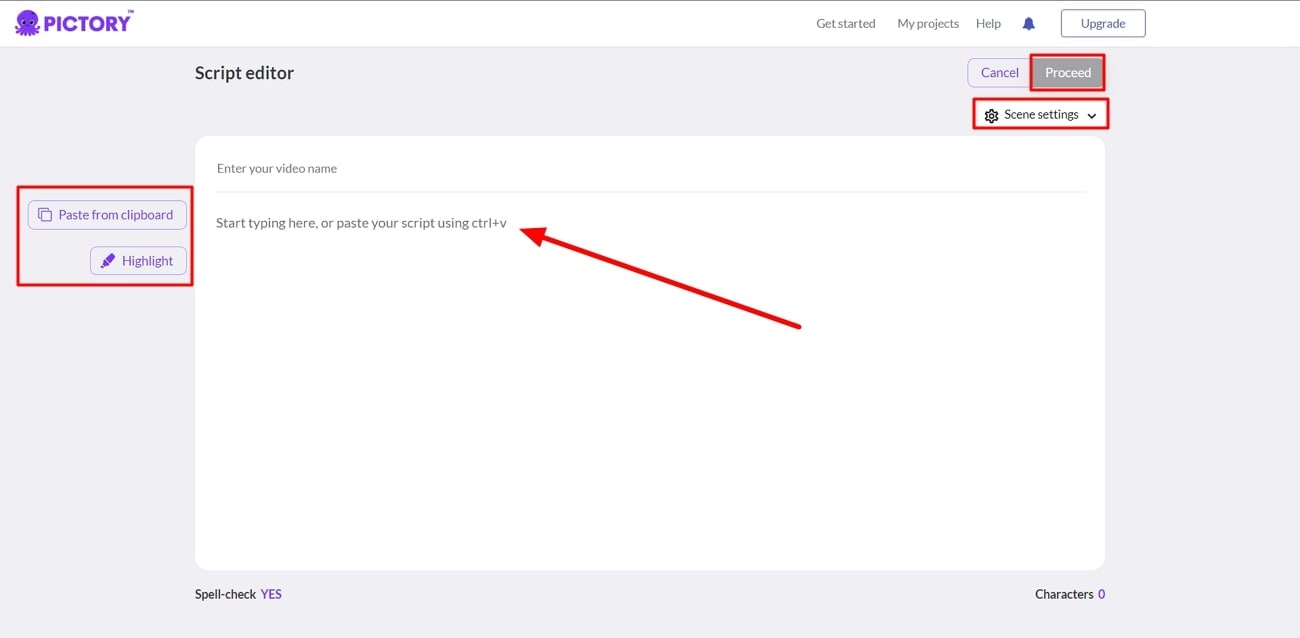
Step 3: After selecting the template, you need to choose the aspect ratio for your video. Pick the desired aspect ratio and select "Continue." Pictory will automatically add media files related to your text. To make any adjustments, double-click on the scenes to re-edit the media files. Use the side panel to re-edit your story, adding or changing visuals and audio. You can also change the style of your video from the same panel.
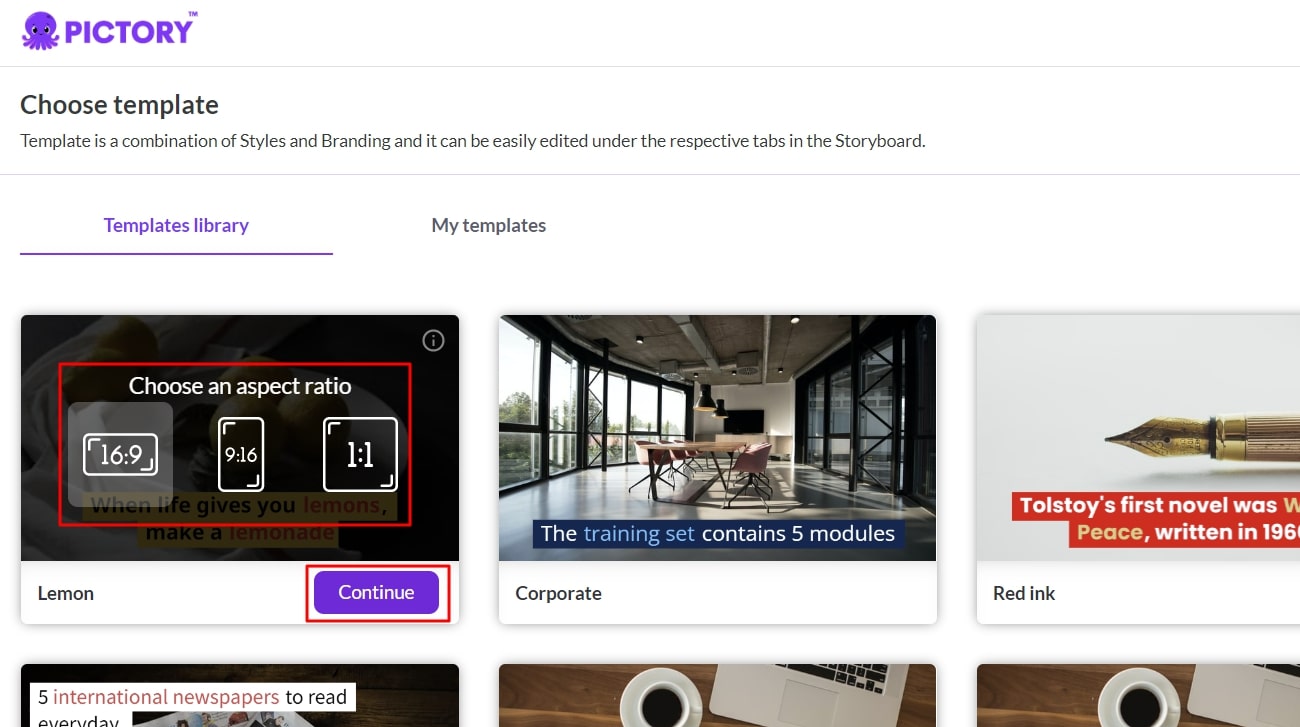
Step 4: Once you are satisfied with the changes and edits, click on the "Generate" button in the screen's right corner. Finally, export your video to your system, ready to be shared on YouTube.
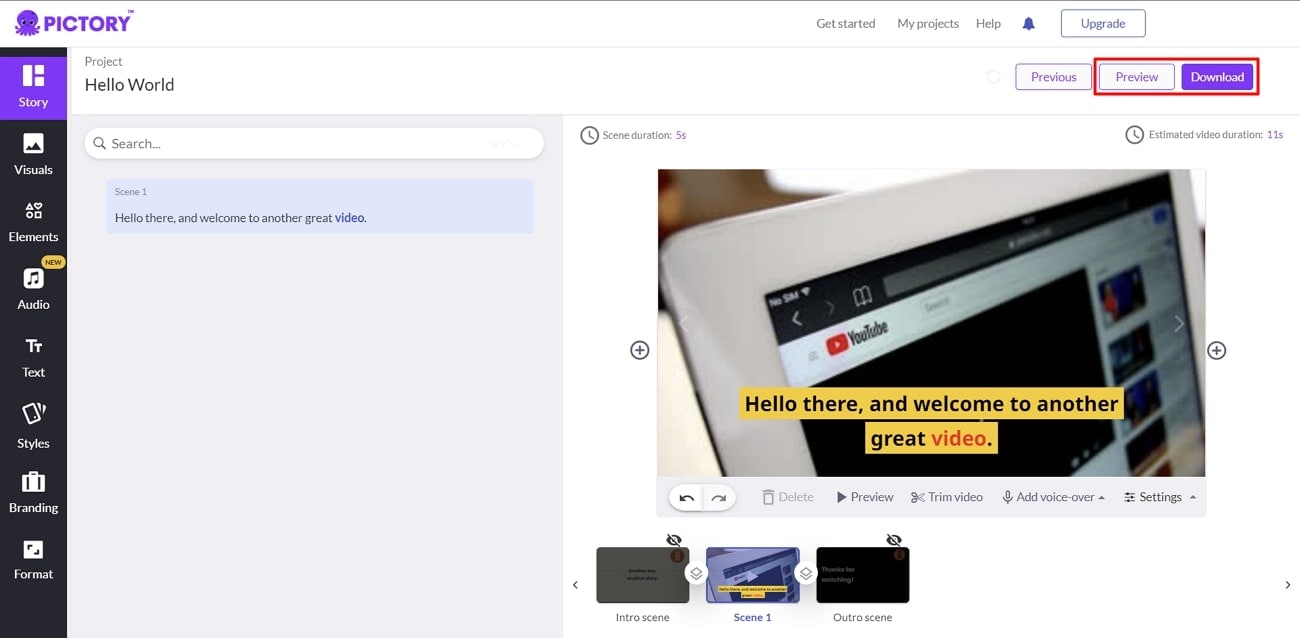
Part 3: FaceHub: An Effective Way to Make YouTube Videos Using Face Swapping
FaceHub is an incredible online tool to face-swap your YouTube videos effortlessly. Using this tool, you can bring a whole new level of entertainment with your content. Furthermore, you can switch faces, creating funny and memorable moments with your videos. If you want to have a good laugh with your friends, FaceHub is here to make it happen.
Besides this, it allows you to take your YouTube game to the next level. It gives the option to upload your face-swapped videos directly to the platform. You'll also get more views, engagement, and an increased chance of going viral. Apart from this, FaceHub can change the gender of any face in your YouTube videos. Moreover, you can create high-quality videos with increased frame rates.
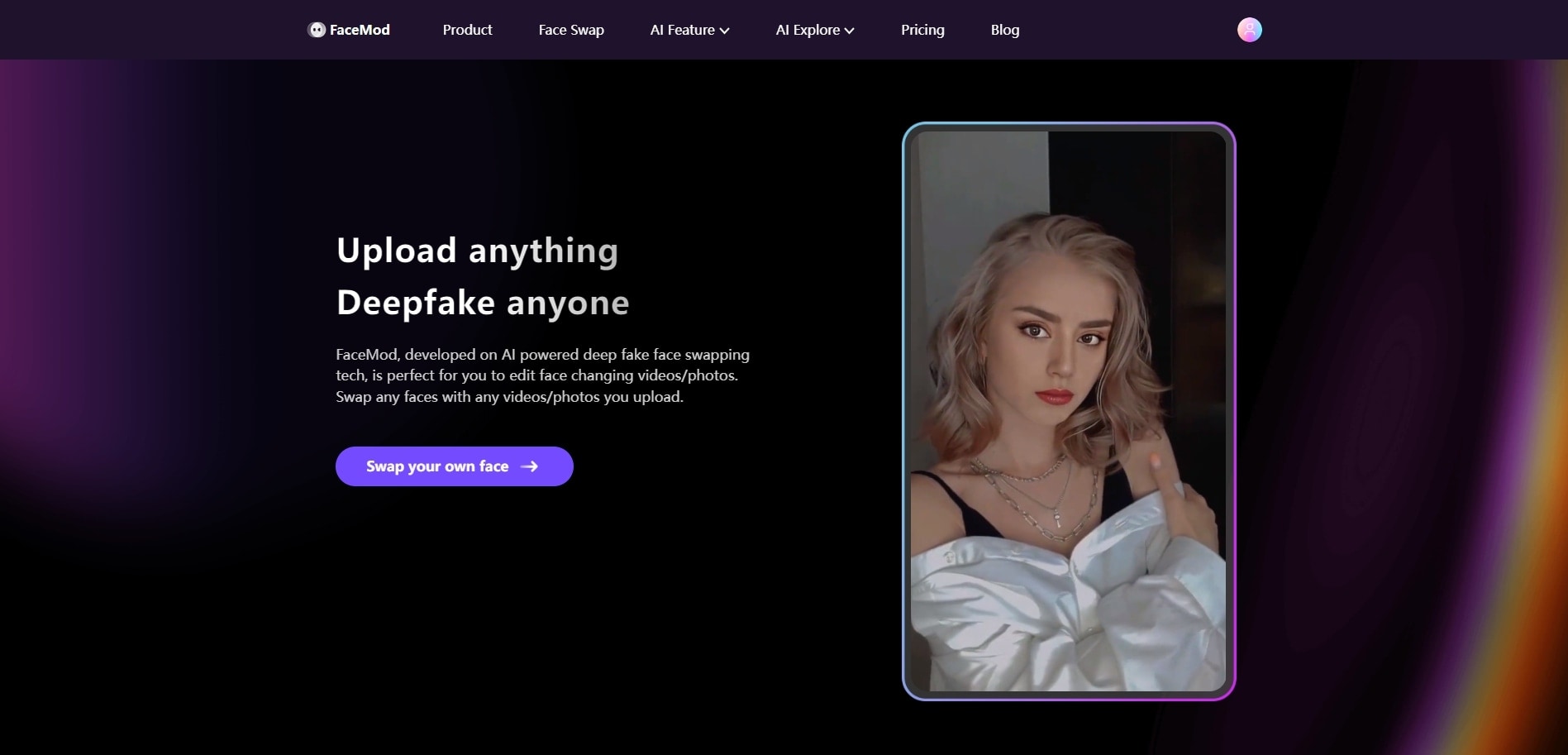
Conclusion
In conclusion, the craze for creating good YouTube videos has increased. You can showcase and express your creativity and reach a wider audience through your content. However, you can use AI YouTube video generators to help you create YouTube videos. These tools can help you create titles, scripts, and even videos. So, grab your camera and prepare to create amazing YouTube videos.


