With summer coming up, it's a great time to experiment with a fresh hair color. You could go for popular colors like auburn red or honey brown. Or, if you're feeling adventurous, why not have fun with vibrant neon colors for playful selfies?
But, before scheduling to visit the salon or attempting a DIY at home, consider trying different hair colors using online tools or apps. See how your hair will look in certain colors like black hair using a photo editor online before deciding.
Read through this article to learn 5 tools that can help you change your hair color using your photos.
In this article
Part 1. Photoshop vs. Hair Photo Editor
When altering hair color in photos, professionals usually rely on Photoshop. It's a top choice for photo editing, offering lots of features and precise controls. As a professional photo editor, Photoshop lets users make detailed changes, ensuring the final result meets the user’s expectations.
But for those looking for a simpler option, hair photo editors are there for you. Here are the pros and cons of using Photoshop versus a hair photo editor to change the hair color on a photo.
| Tools | Pros | Cons |
| Photoshop |
|
|
| Hair Photo Editors |
|
|
Deciding between Photoshop and a hair color changer depends on your needs. Professionals might prefer Photoshop for its advanced features, while casual users might find online editors or mobile apps more user-friendly. Both tools offer options for changing hair color in a photo. You may choose which one is most suitable for you.
Part 2. Top 5 Hair Color Changer That Change Hair Color in A Photo
If you choose to use a hair color changer, now you must be wondering what is the best tool that can change hair color in a photo. Here are the top 5 lists that can answer your question.
1. iPiccy [Free]
iPiccy is a free online photo editor that has features to change your hair color in a photo. With iPiccy you can adjust various aspects of photo editing like editing the size, orientation, exposure, and colors of your image. iPiccy also lets you make more detailed adjustments such as curves, transparency, and dodging.
Additionally, iPiccy offers tools for skin retouching, including editing eyes and mouths. These features allow you to remove wrinkles and shine, add a tan, change hair and lip color, and whiten teeth.
Price: Free to use
Device Compatibility: Web-based platform

2. Madison Reed Virtual Hair Color Makeover Tool [Free]
Madison Reed is a beauty company that was established in 2013. Madison Reed began with a clear goal: to develop high-quality hair color products using ingredients that customers can trust. On the Madison Reed website, you can virtually test over 50 hair colors by using your device's camera or uploading a selfie.
Price: Free to use
Device Compatibility: Web-based platform
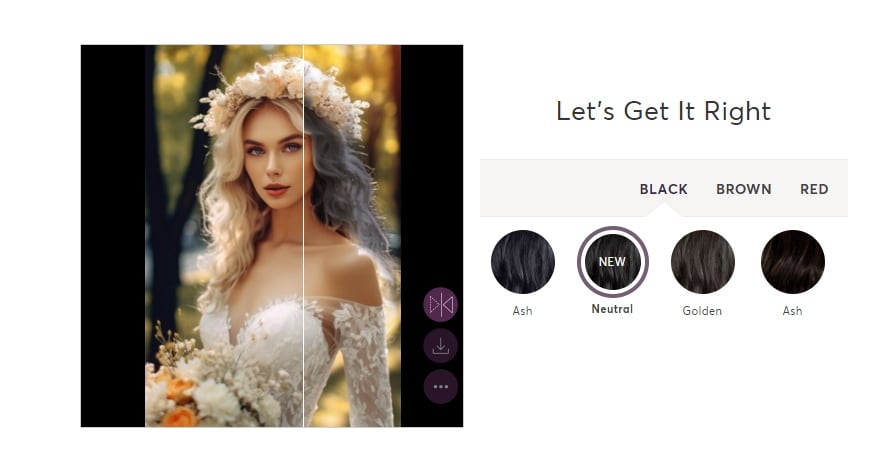
3. PicsArt [Paid]
PicsArt is a photo editing app packed with various editing tools and collage-making features, as well as the ability to draw from scratch. You can change the hair color on your photo using the PicsArt Retouch tool.
Price: Free with limited features. The subscription plans start from $5 per month and you can try the free trial for 7 days.
Device Compatibility: Android, iOS and Windows
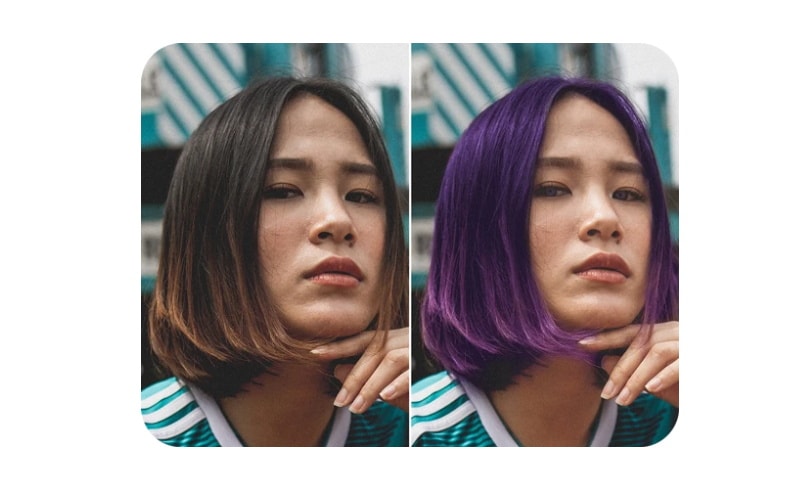
4. Befunky [Paid]
You can change the hair color on your photo using the BeFunky Hair Color tool. You can access the Hair Color tool in the Touch Up section of the Photo Editor. This tool identifies the hair around the face and allows you to apply any color.
Price: Free version available with limited features. The subscription plans are $9.99 per month or $59.88 for a year billed monthly for $4.99.
Device Compatibility: Web-based platform but also available on both iOS and Android devices
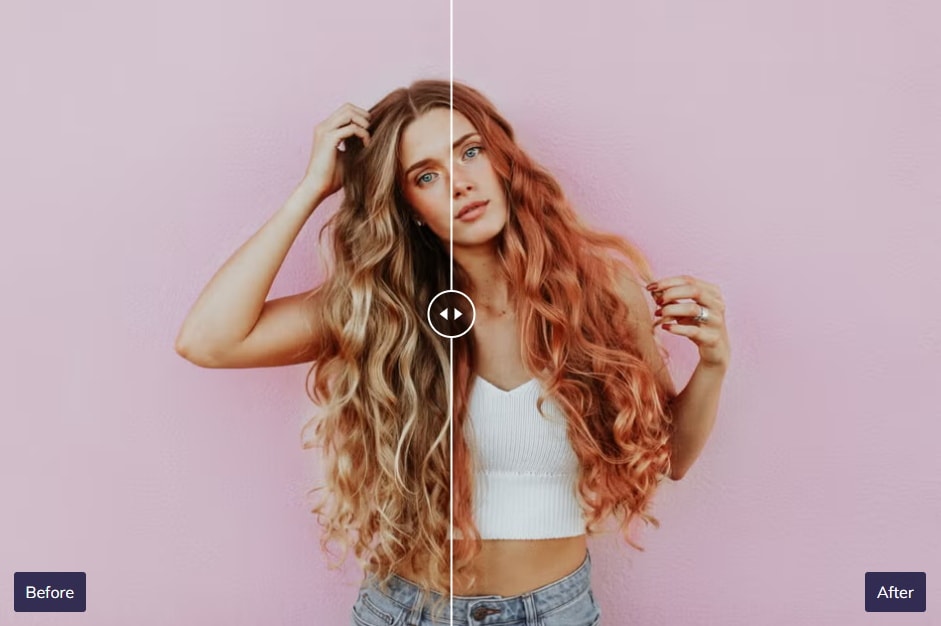
5. Fotor [Paid]
Fotor is a photo editor with AI tools like image cropper and background remover. It also offers a hair color changer feature that automatically detects your hair in photos, letting you experiment with different hair colors.
Price: A free version is available with basic features. Subscriptions start at $8.99 per month. You can also opt for an annual subscription that is billed monthly, with prices starting at $3.33 per month.
Device Compatibility: Web-based platform but also available on both iOS and Android devices
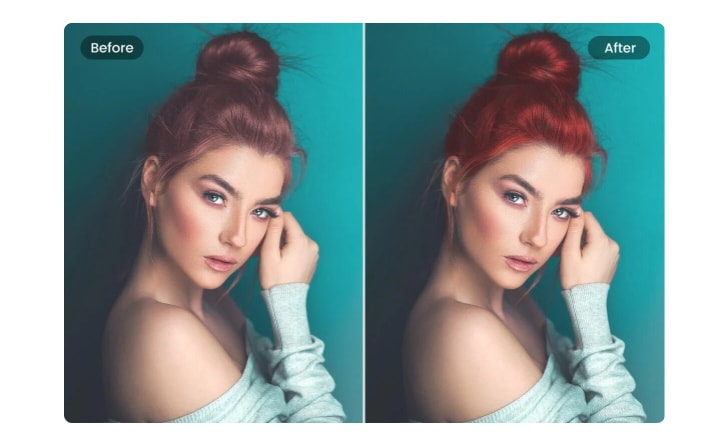
Part 3. How to Reimagine Your Photo in Different Hair Styles
Apart from using the five virtual hair color changers above, you can use AI Tools to reimagine yourself with different hairstyles. One of the best AI tools that is available online is FaceHub. FaceHub has a feature called AI Portrait that allows you to change your photo with different hairstyles and clothes.
You can transform your selfie photos into various styles using FaceHub AI Portrait. Such as making ID photos, business photos, 30’s and 80’s photo styles, and many others. Here are the steps to use FaceHub AI Portrait to reimagine your photo in different hairstyles and outfits.
Step 1. Visit the FaceHub AI Portrait and click on "Generate Portrait Now."
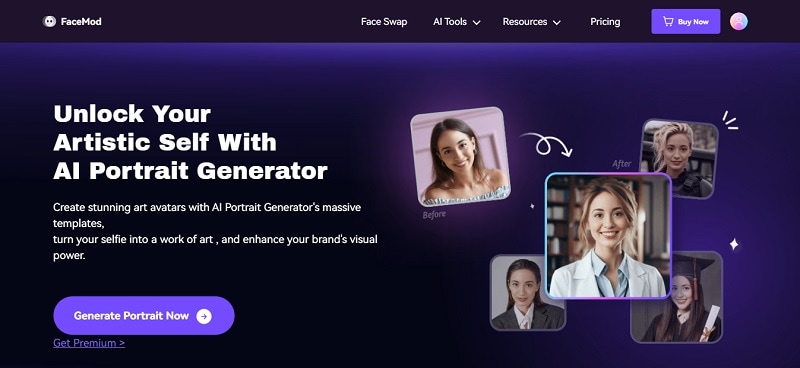
Step 2. You'll be taken to a new window. You can choose "Casual Photo" from the template styles and click "Try Now." If prompted, sign in or create a new account to use it.
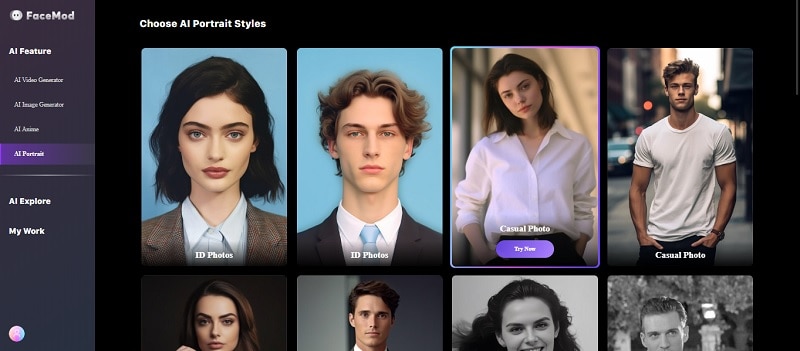
Step 3. Under "My Face," click "Add Face" on the right side of the screen to upload your photo.
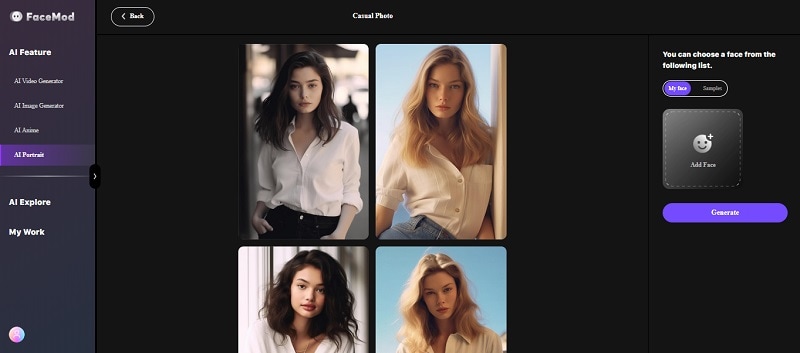
Step 4. Once your photo is uploaded, select your face. Then, click "Generate" to start creating the portrait.
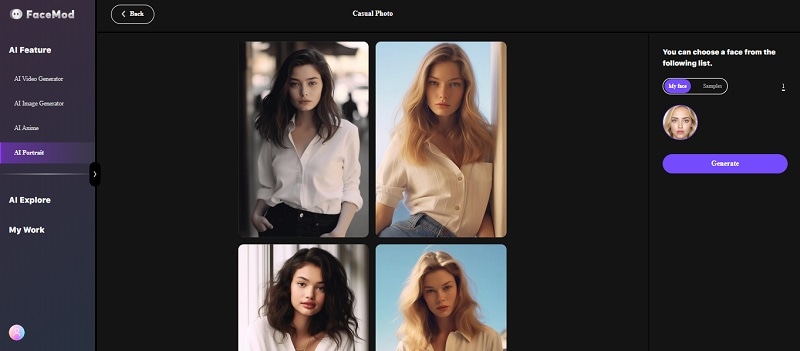
Step 5. After a few seconds, FaceHub will show the results of your photo in different hairstyles and colors. Find the one that you think looks best with your facial features. If nothing comes to your liking, you can click "More Portrait" or "Generate." To save the result, make sure to select the desired images and click "Download."
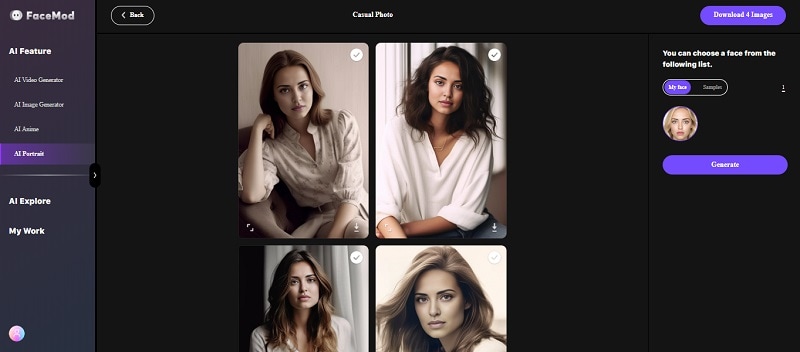
Conclusion
Photoshop and hair editors are great for changing hair colors in photos. While Photoshop has advanced features and precise controls, online hair tools are simpler to use. Additionally, AI tools like FaceHub let you try out different hairstyles and outfits effortlessly.
So, whether you're just having fun or planning a serious makeover, these tools make it easy to explore new hair colors and styles.


