The ability to convert images to grayscale is one skill you must learn when photo editing. Grayscaling works by removing colors from a photograph. This results in a classic black-and-white aesthetic. This technique can create a timeless look, enhance contrast, and draw focus to specific elements within an image.
If you’re overwhelmed with how this works, this article will guide you through converting images to grayscale. You will find valuable tips and methods for achieving the desired grayscale effect on your photos. After this article, you’ll be sure to have a great understanding of grayscale photos and editing.
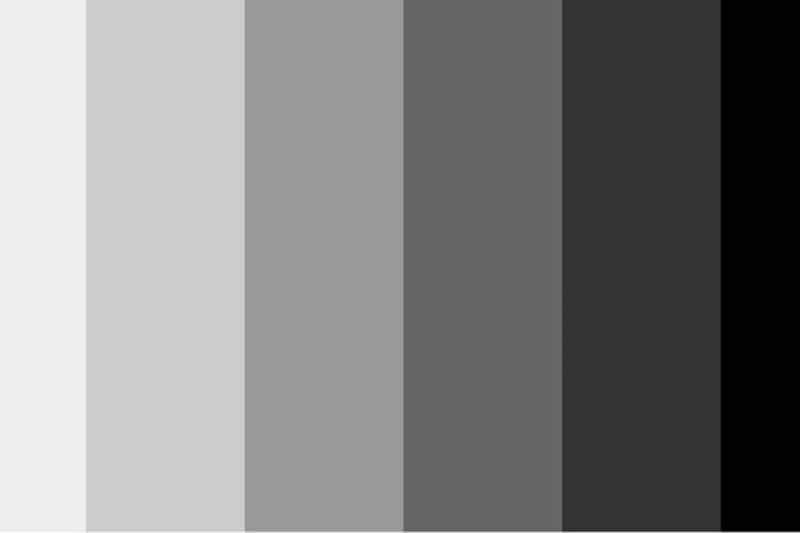
In this article
Part 1. A Crash Course on Grayscale Pictures
As is the case for any skill or endeavor, learning the basics or fundamentals is essential to mastering them. This section delves into the fundamentals of grayscale image conversions. It will equip you with the knowledge to transform your photographs effectively.
What Is Grayscaling?
Grayscaling refers to converting a colored image into a black-and-white photo. It removes all color information, leaving a range of tones from pure white to deepest black. In grayscaling, each pixel is transformed to a corresponding shade of gray based on a color’s brightness. Often, brighter colors are represented by lighter shades of gray, and darker colors correspond to darker shades.
By doing so, grayscaling accentuates the image’s contrast and highlights structural details, often revealing patterns and textures that might be less apparent in a colored version. This conversion can be achieved through various software programs or even within some camera settings.
Grayscale vs. Black-and-White
A question often asked is the difference between grayscale and black-and-white editing. After all, they work to remove colors from an image. In both, you end up with a photo where you can only see black and white. However, there are differences.
As you’ve just read, grayscale relies on giving a different shade of gray based on colors. A black-and-white photo, on the other hand, uses black and white. There are no different shades in a true black-and-white photo. Thus, grayscale pictures allow for more accurate representations of light and dark areas. They offer more detail in visual information despite the lack of colors.
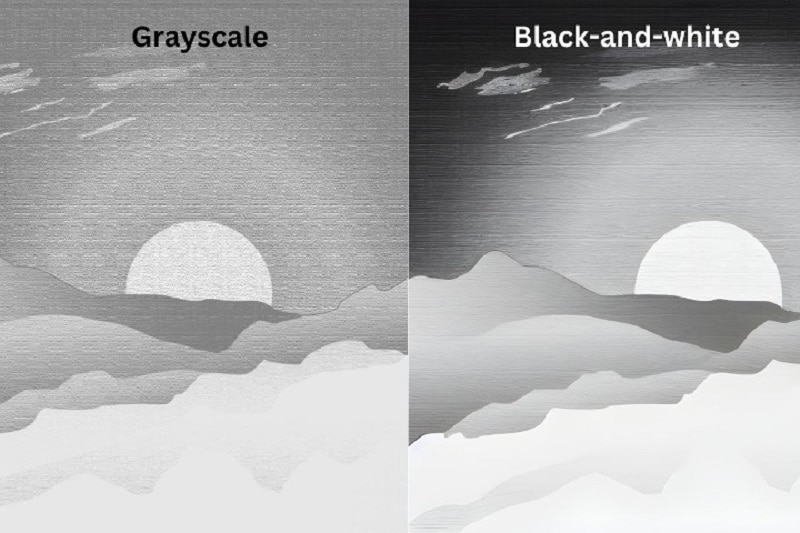
Grayscale vs. RGB
Understanding grayscale versus RGB is easy. Grayscale is composed of black, white, and gray, while the RGB brings us back to colors. Usually, pictures on screens are made using three colors: red, green, and blue. These colors mix to make all the colors you see. However, grayscale only uses shades of gray. Each pixel in a grayscale picture is a different shade of gray, from black to white.
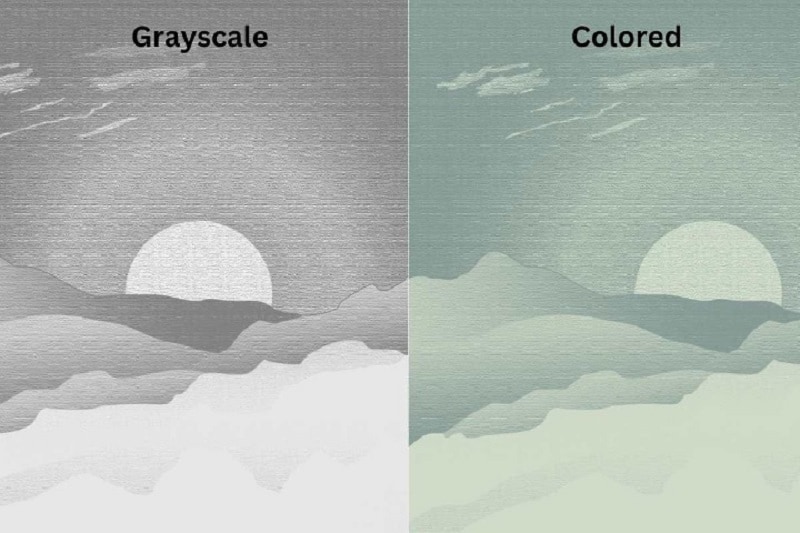
Grayscale gives you a more straightforward picture with just black, white, and gray. On the other hand, RGB utilizes colors to capture what the eyes see. Grayscaling makes pictures more accessible to work with because you no longer have to worry about different colors. You can focus on the main point of the photo with ease.
Applications and Use-Cases of Grayscale
Grayscaling has many perks for photographers and designers. Here’s why you might want to give it a try:
- Classic look. Black and white photos have a timeless vibe. They can make your pictures feel classy and fancy.
- Sharper details. Grayscaling can make the details in your images stand out more. It highlights textures and small things you might need to notice in color photos, especially portraits or landscapes.
- Stronger emotions. Black and white pictures can stir up strong emotions in people. Without colors to distract them, viewers can focus more on what’s happening in the photo and how it makes them feel.
- Works anywhere. Grayscale photos can fit into lots of different design projects. They go well with the text, draw attention to essential picture parts, and give off a relaxed, old-school vibe.
So, if you learn a bit about grayscaling and its benefits, you can use it to make your photos look even better and grab people’s attention in extraordinary ways.
Part 2. Where To Perform Image to Grayscale Conversions
When converting images to grayscale, various tools are available across different platforms to help you. This section will be of some help whether you prefer working online, on your desktop, or the go with your mobile device. There are always convenient solutions to accomplish image-to-grayscale efforts.

Online Tools
Several websites offer free and user-friendly tools for converting images to grayscale. Platforms like Pixlr, Fotor, and LunaPic provide simple interfaces where you can upload your photo. Then, they will work as one-click grayscale image converters.
These tools are great because they don’t require any software installation. They can be accessed from any device with an internet connection as long as the browser supports it. They also often offer additional features like editing tools and filters. This will make your grayscale photo journey even easier.
Desktop Apps
For more advanced editing capabilities and offline access, desktop applications like Adobe Photoshop and GIMP (GNU Image Manipulation Program) are popular choices. These software packages offer extensive features for image manipulation, including grayscale conversion.
They provide greater control over the conversion process, allowing users to adjust brightness, contrast, and levels to achieve the desired result. Desktop apps suit professionals and enthusiasts who require precise control over their grayscale conversions and additional editing options.
Mobile Apps
Mobile apps come to the rescue when converting images to grayscale on the go. Apps like Snapseed, Adobe Lightroom Mobile, and VSCO help you edit photos directly from your smartphone or tablet. Thankfully, many phones today can perform even the hardest editing operations. These apps allow quick, easy grayscale conversion with their intuitive interfaces and editing tools.
On-the-go grayscale picture converters are particularly useful for photographers who need to edit something as they travel, especially for emergencies.
Part 3. Things To Remember When Grayscaling
Now that you’ve got the hang of grayscaling, here are some smart ways to make your photos even better:
- Taking better pictures: Good lighting can make a big difference in black-and-white photos. Look for natural light or try different lighting setups to add depth to your images. Since there’s no color, arranging things in your photo becomes super important. Make sure everything is well-placed and easy to see.
- Understanding your photos: Before turning your photo into black and white, check out its details. Think about how light and dark areas will look without color.
- Making adjustments in: grayscaling image converters. Some editing tools let you tweak how black and white your photo turns out. Mess around with these settings to get the right contrast and detail. Don’t rely too much on the grayscale filters. Further, the histogram helps you see how the tones are spread out in your photo. It can help you adjust things to get the look you want.

- Fixing problems: Sometimes photos have unwanted specks or graininess, especially after turning them black and white. Use tools to smooth out these rough spots, also known as noise. Also, changing a photo to black and white can make weird things happen, like strange halos around objects. You can fix these by adjusting the contrast and using the histogram.
By trying these tips and playing around with your photo editing tools, you can create stunning grayscale images that capture your artistic style.
Conclusion
Converting images to grayscale is a valuable technique for photographers and designers. You can create impressive black-and-white pictures by grasping how they work, the perks of using grayscale images, and what to remember during the process.
Always start with a well-composed photo and good lighting for the best results. Then, use editing tools to perfect the conversion, fix any issues like noise or strange colors, and adjust the contrast and detail to your liking. With practice and these tips in mind, you can become a pro at grayscaling and enhance your visual storytelling skills.


