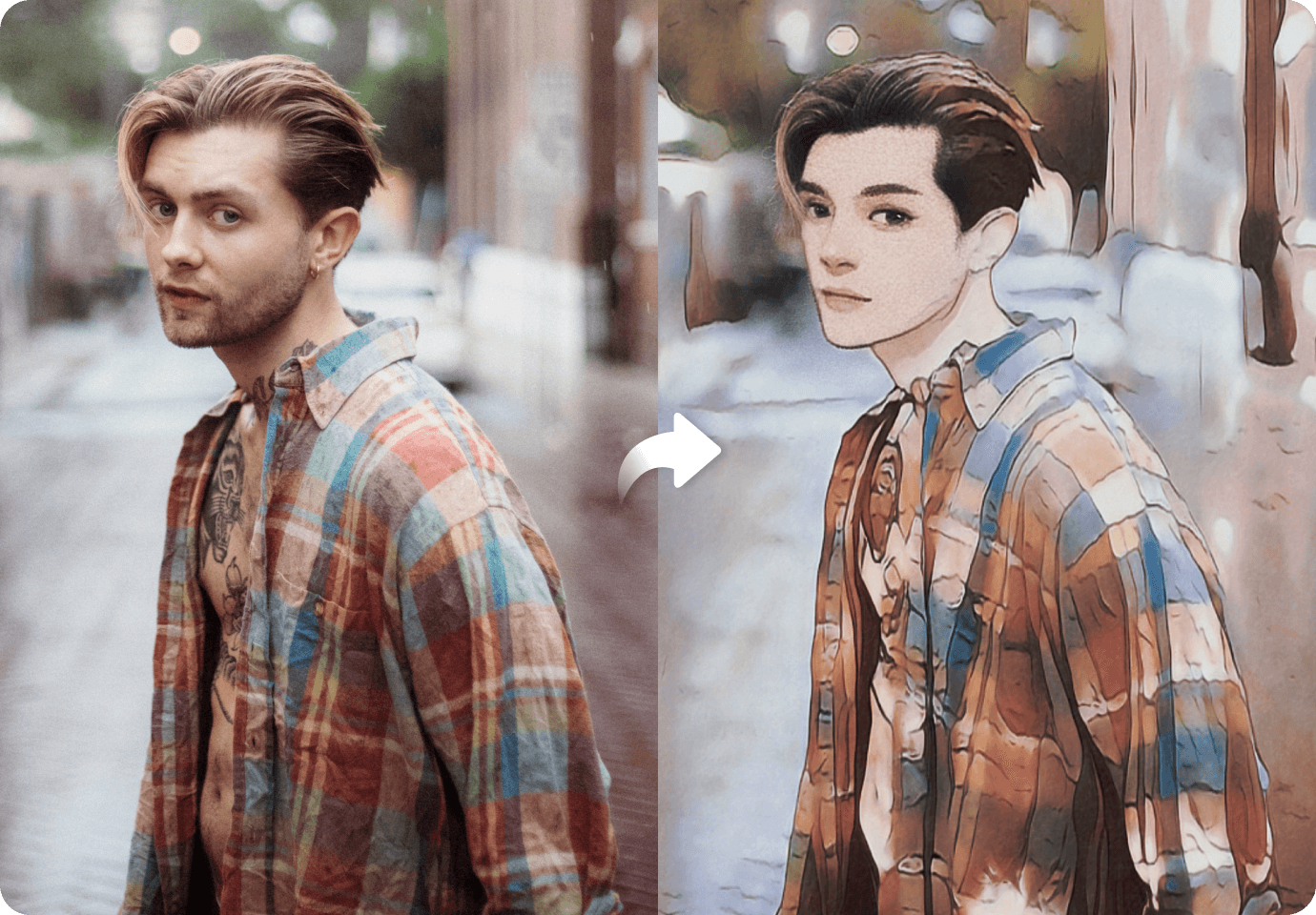Nowadays, there are a lot of ways to be creative with your photos using AI. You can add graphics, change one to anime, or do a face swap. One fascinating way is to convert your pic into cartoon, which you can later add to your photo collages, videos, or even animated content. If the question is how to make one, there’s no shortage of online tools available. to convert your image to cartoon.
There are many tools that you can use to turn pics into cartoons free and seamlessly. While it can be overwhelming to choose, one of the best you can find is FaceHub. It has an AI Anime tool with various unique cartoon templates you can play around with and use to transform your photo into cartoon with high-quality results.
If you want to know more, check out this article to discover how to do this with FaceHub in just a few clicks!
In this article
Part 1. How to Turn Your Photos to Cartoons Using FaceHub (Fit for all users)
Creating a cartoonized image doesn’t require advanced editing skills. Even if you’re a beginner or want to dabble in photo editing, FaceHub is right for you. It has an easy-to-navigate interface fit for users of all types. You can be an amateur, a hobbyist, or even a professional.
Why is FaceHub your best choice? Here are the key reasons:
- Powerful AI function that can turn image into cartoon with your choice of different anime styles
- Convert photo to animation character that you can later use as your avatar or social media profile
- Supports different formats (.mp4, .png, .jpeg., .jpg .mov. .mkv., .webm).
FaceHub’s AI Anime templates include styles like Spirited Wind, Wonka, Pixar, Super Hero, and many more!
Aside from the interface, it has a powerful AI function that can turn image into cartoon with your choice of different anime styles. You can even convert photo to animation character that you can later use as your avatar or social media profile. FaceHub’s AI Anime templates include styles like Spirited Wind, Wonka, Pixar, Super Hero, and many more! Lastly, when it comes to file type, it can support different formats (.mp4, .png, .jpeg., .jpg .mov. .mkv., .webm).
Using its online version, you can turn picture into cartoon by following the steps below:
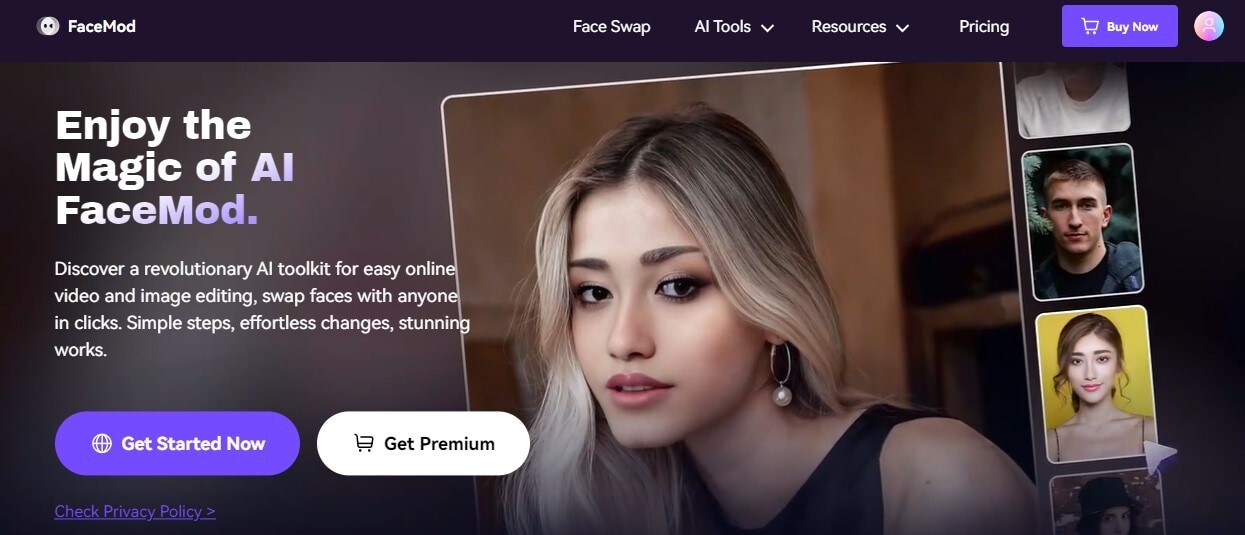
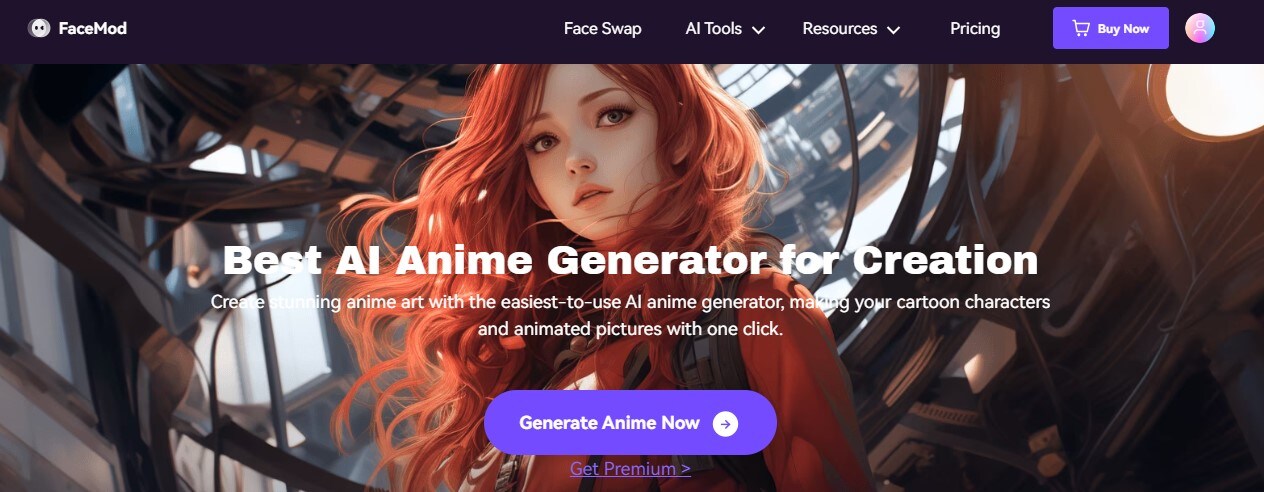
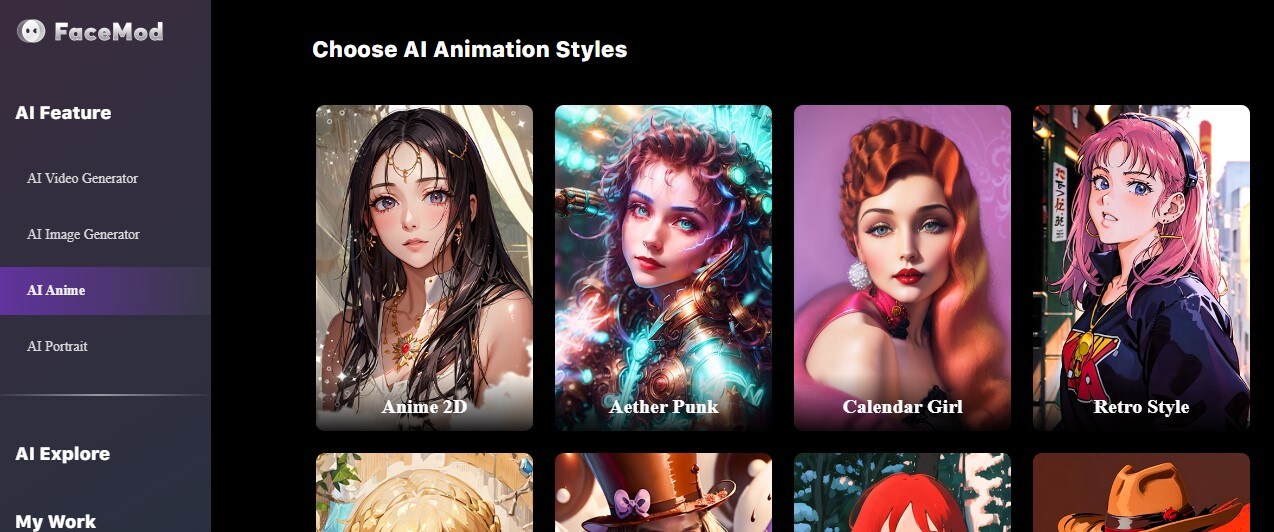
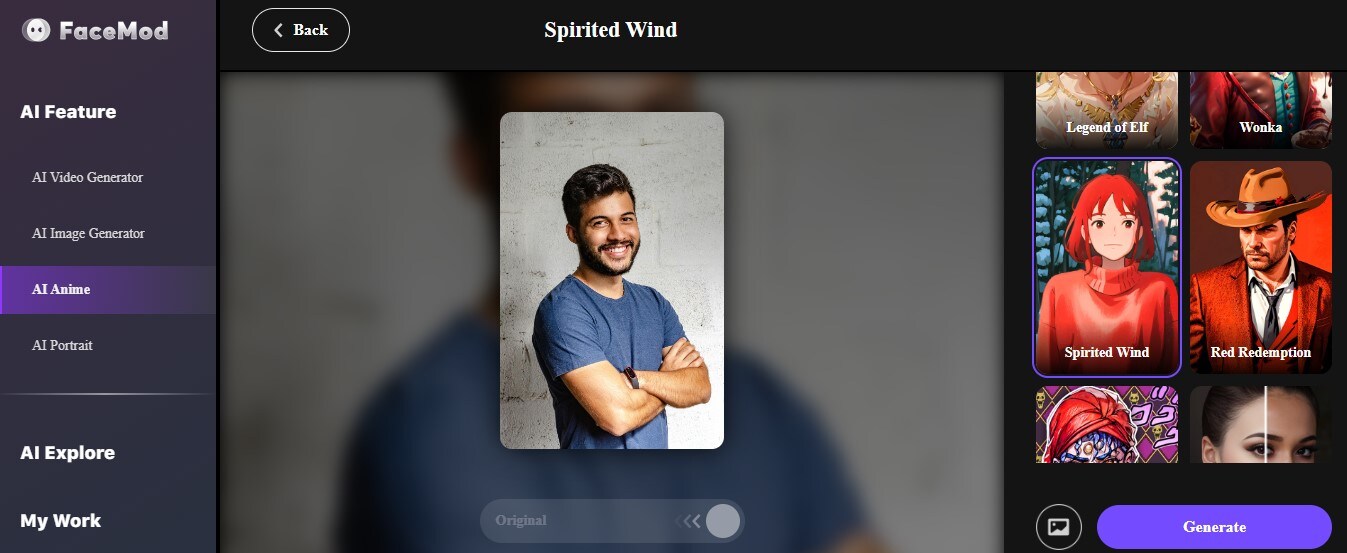
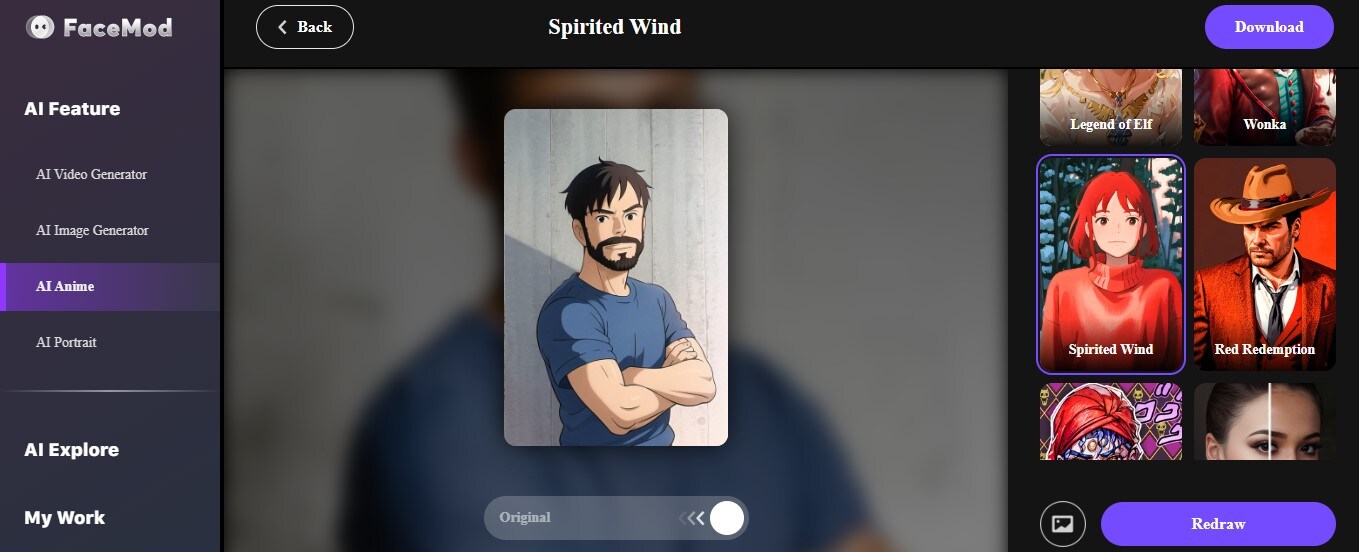
It’s that easy to make pic into cartoon using FaceHub’s AI Anime tool. You can go back on the steps provided if you want to change your uploaded photos or try on a different template. Now that you know how to use the tool, all that’s left is to try and create your own cartoon images.
Part 2. How to Cartoonize Your Photo Using Adobe Photoshop (For Professionals Only)
Some photo editing projects may require you more specific changes in the photo. It could be that there’s a particular style that you want to create that is not possible with an online tool. In that case, you can use a professional computer software like Adobe Photoshop to convert picture in cartoon.
Adobe Photoshop is part of Adobe Creative Cloud’s set of photo and video editing tools designed mainly for professionals. Here are some reasons to consider when using it:
- You have to buy and download the software before using it.
- The tool has no online version.
- Has basic editing tools and extensive tool library with wide variety of features for specific edits
Adobe Photoshop is part of Adobe Creative Cloud’s set of photo and video editing tools designed mainly for professionals. The tool has no online version though and you have to buy and download the software in your PC to use it. Aside from basic photo editing, Photoshop has an extensive tool library with a wide variety of features allowing you to make specific edits and tweaks to your projects.
To transform image to cartoon using Photoshop, here are the following steps:
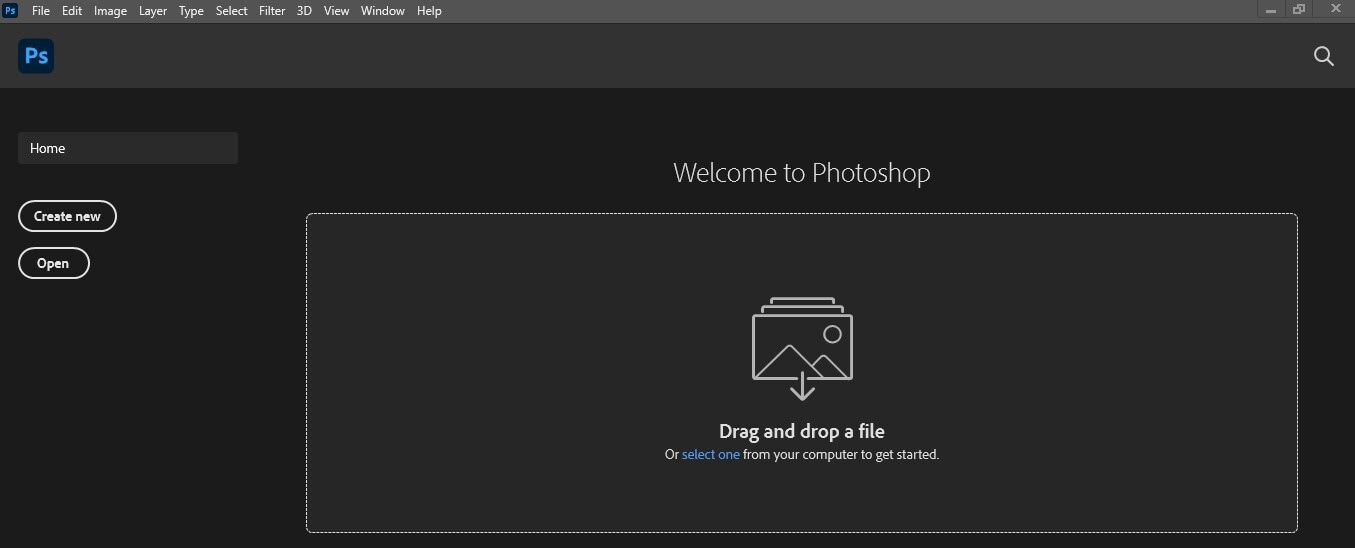
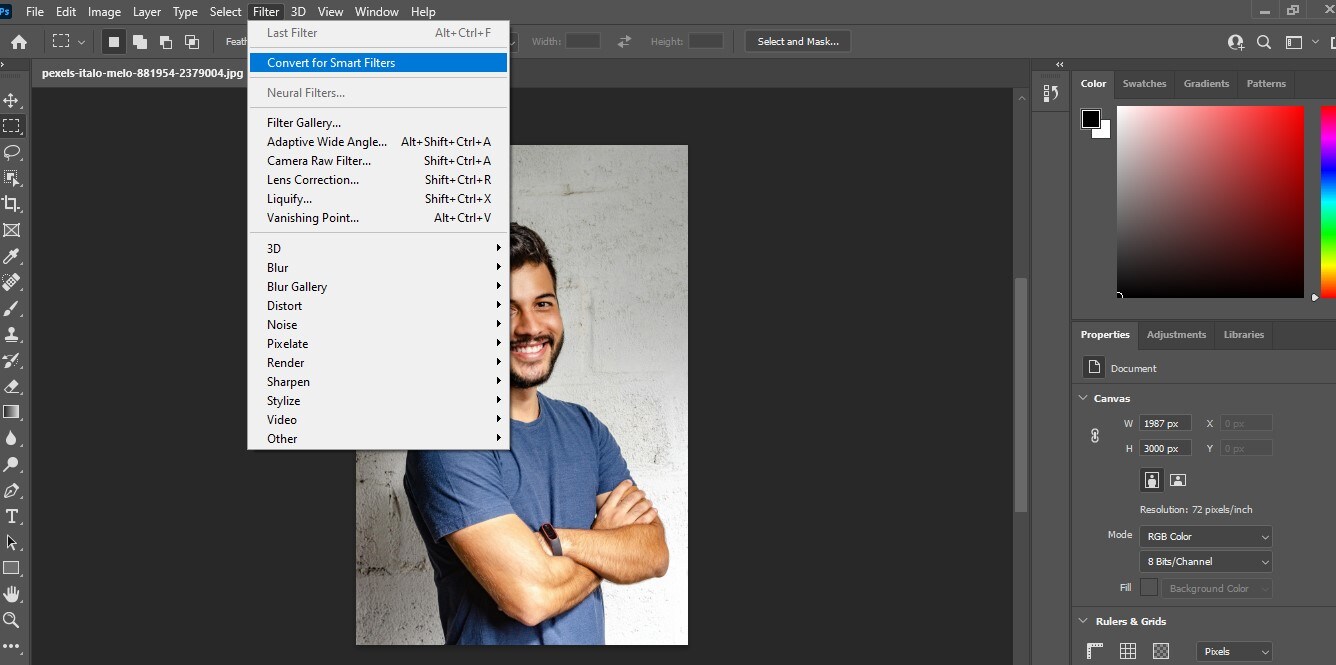
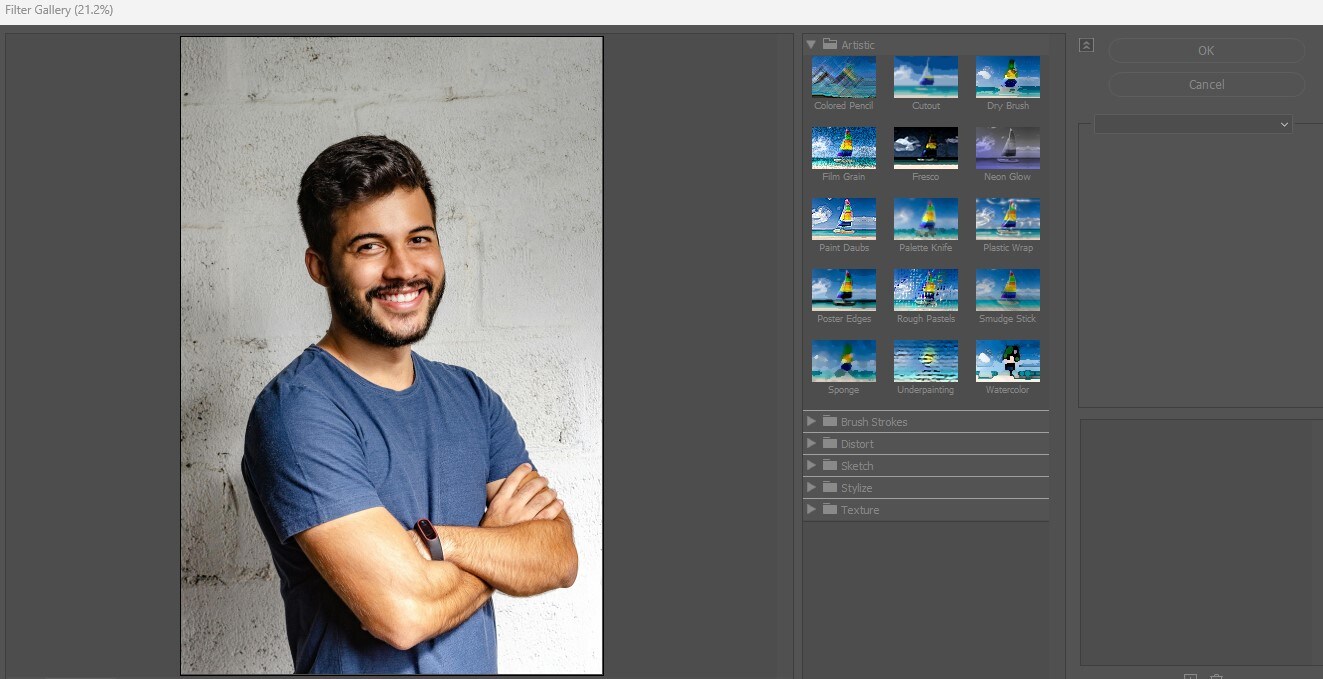
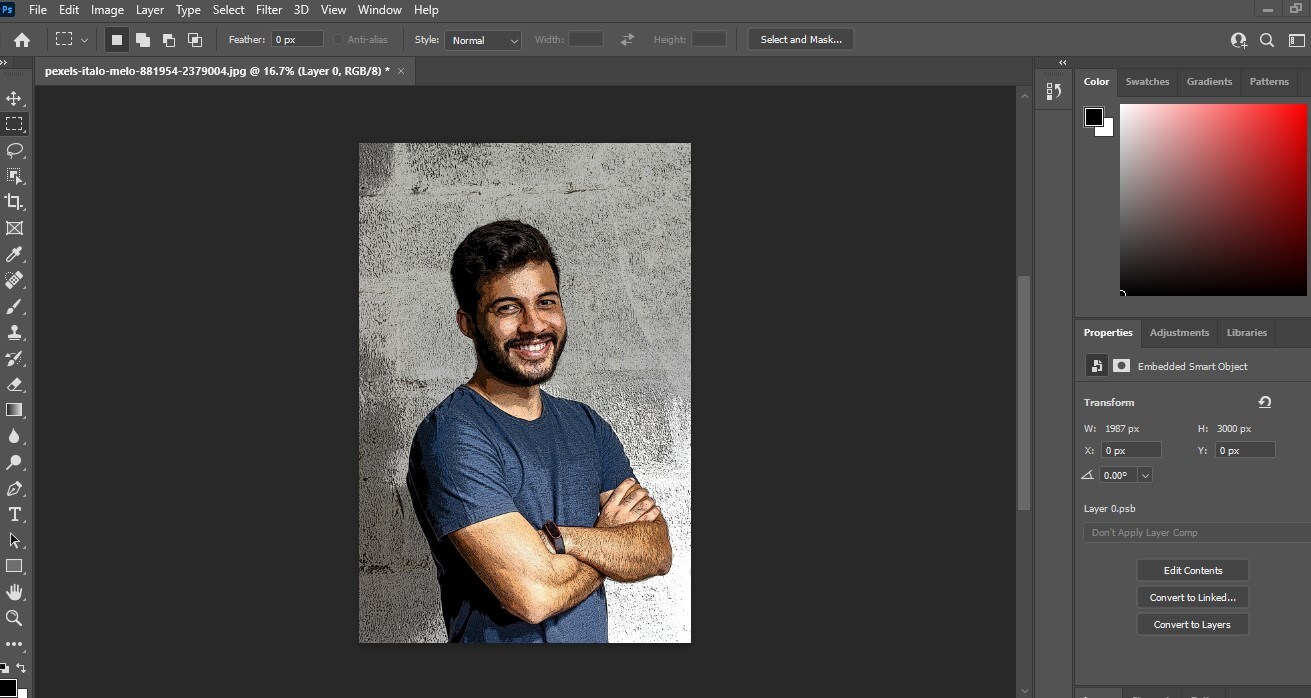
To change photo to cartoon using Photoshop may require additional steps but it will give you more freedom in terms of the specific edits that you want in your photo. Aside from using the Poster Edges effect, you can also try other filters available like Watercolor or Colored Pencil. To sharpen your image, you can also edit the photo’s highlights, color, or gradients using the basic editing tools available in the app.
Conclusion
There are many tools that can turn image to cartoon free and with less effort. All you need is to be creative and research the best one that will suit your needs. For quick and easy options, you can try FaceHub-the online AI tools that fit for beginner users.
With the use of AI Technology, you have many options when it comes to tools that convert picture into animated cartoon. If you’re looking for the best option, you can’t go wrong with FaceHub. You’re sure to see the best results in just a few clicks. For professional uses, you can also check out software apps like Photoshop and learn how to create extensive photo edits.
As always, it’s very important to be mindful when using photos for editing. Remember to use them responsibly and ethically. Now that you know how to convert photo to cartoon, all that’s left is to go FaceHub, upload the photo, and have lots of fun cartoonifying!