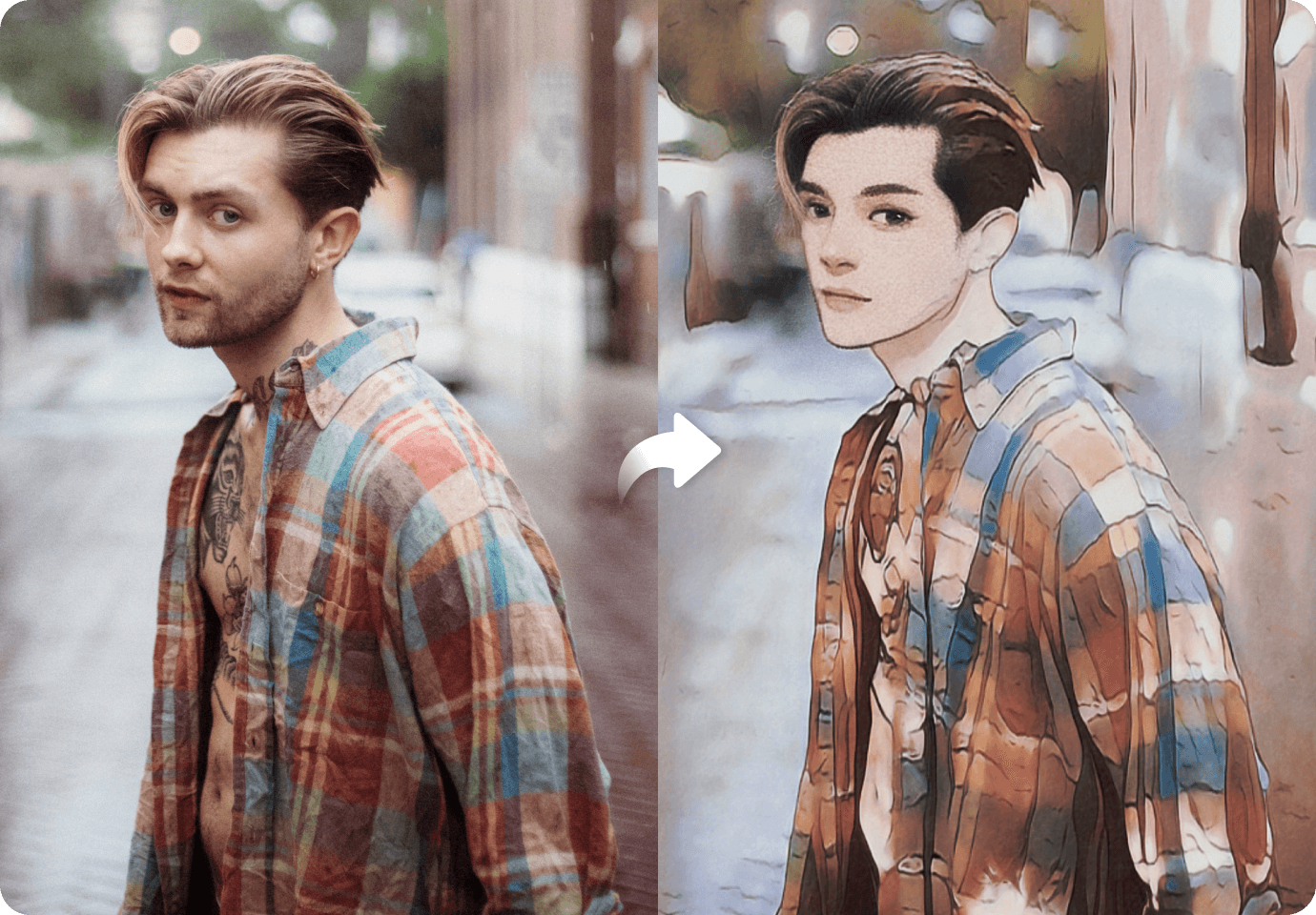Cartoon photos bring a sort of comical visual appeal to your designs. You can see it in posters, social media, editorial commentaries, and even as personal gifts to friends and loved ones. While it may look complicated, you can easily convert your photo into cartoon using Photoshop. It’s one of the most popular tools for photo editing and graphic design. You can enhance your photo’s overall look, remove or add objects, or even create artistic effects.
Some people find Photoshop overwhelming and miss out on experiencing its amazing features. In this article, stick around as you will discover how easy it is to make cartoon from photo in Photoshop using this step-by-step guide.
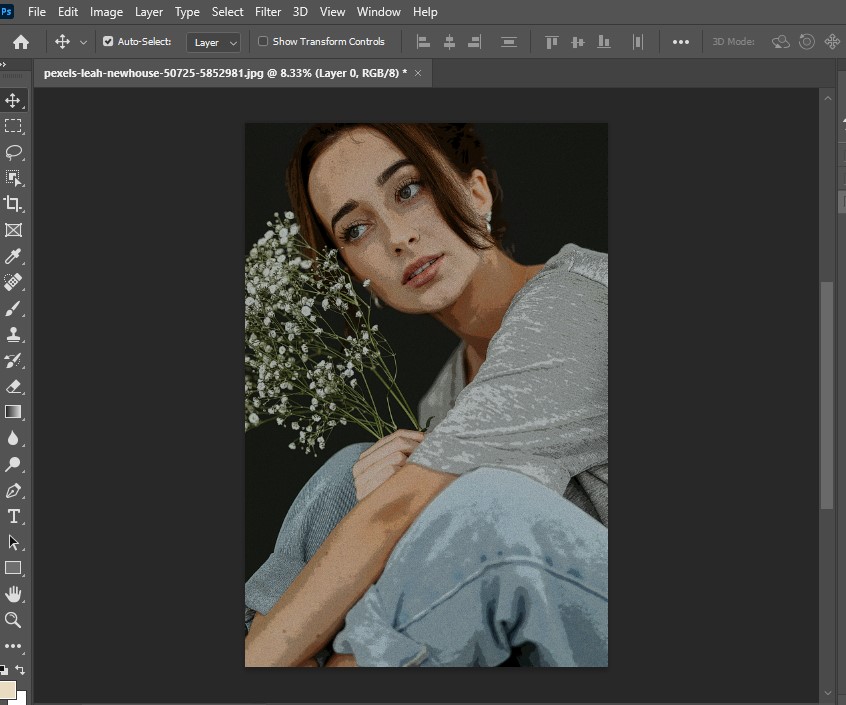
In this article
Part 1. Where to Use Cartoon Photos
The Photoshop cartoon filter can instantly convert your photo to cartoon images you can later use in your posters, artwork, and personal designs. If you don’t know where to start, here are some ideas where cartoon images can be of use.
- Marketing and Promotion Materials:Cartoon photos can add a touch of humor to your promotional materials. Ads that have an amusing character are the ones that most people remember.
- Animation Characters:You can start your animation projects by creating cartoon photos first and later bring it to life by adding depth and lifelike movements.
- Souvenirs or Gifts for Personal Events like Birthdays, Retirement, Weddings:If you’re looking for a unique gift or party souvenir, then you can’t go wrong with this. You can print out a high-resolution cartoon photos and package it beautifully with a decent frame before wrapping it up as a present.
- Editorial Commentaries: By far, this is the most popular use of cartoon photos with most of the material coming from hand-drawn images portraying a commentary on a certain social topic in a comical way.
Part 2. How to Make a Cartoon from Photo Using Photoshop
When it comes to photo editing, there are a bunch of advantages that Photoshop can offer. It has an extensive library of tools that allows you to create, edit, and polish your photos. For most professionals, Photoshop is the ideal tool for heavy editing work. However, it doesn’t mean that it’s only exclusive to them. Even beginners can play around it and start with simple functions, then gradually learn the more advanced techniques.
One feature is the cartoon effect on Photoshop, which is very easy to do. In just a few minutes, you can cartoon an image in Photoshop even without an art background. Just follow the steps below:
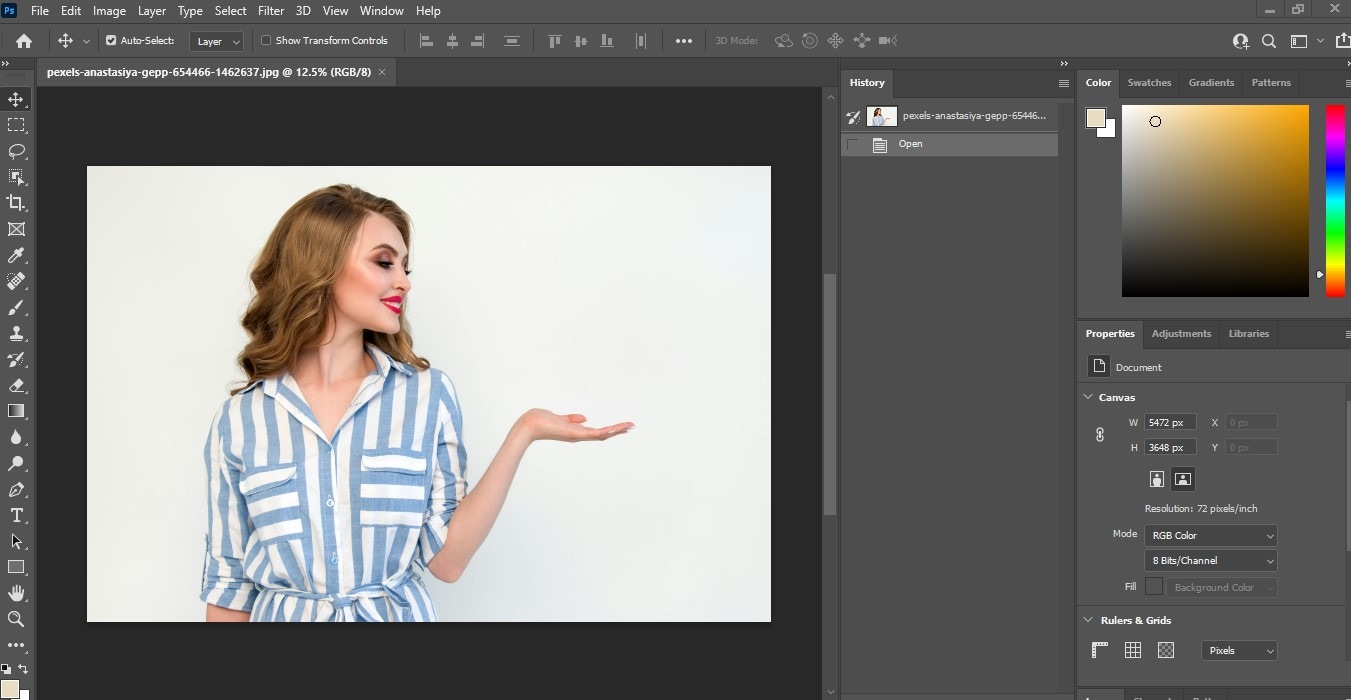
Step 3. Once you have your photo uploaded in Photoshop, click on ‘Filter’ then look for the ‘Convert for Smart Filter’ option. This will convert the photo to a Smart Object, enabling you to perform editing work without compromising the original composition of your photo.
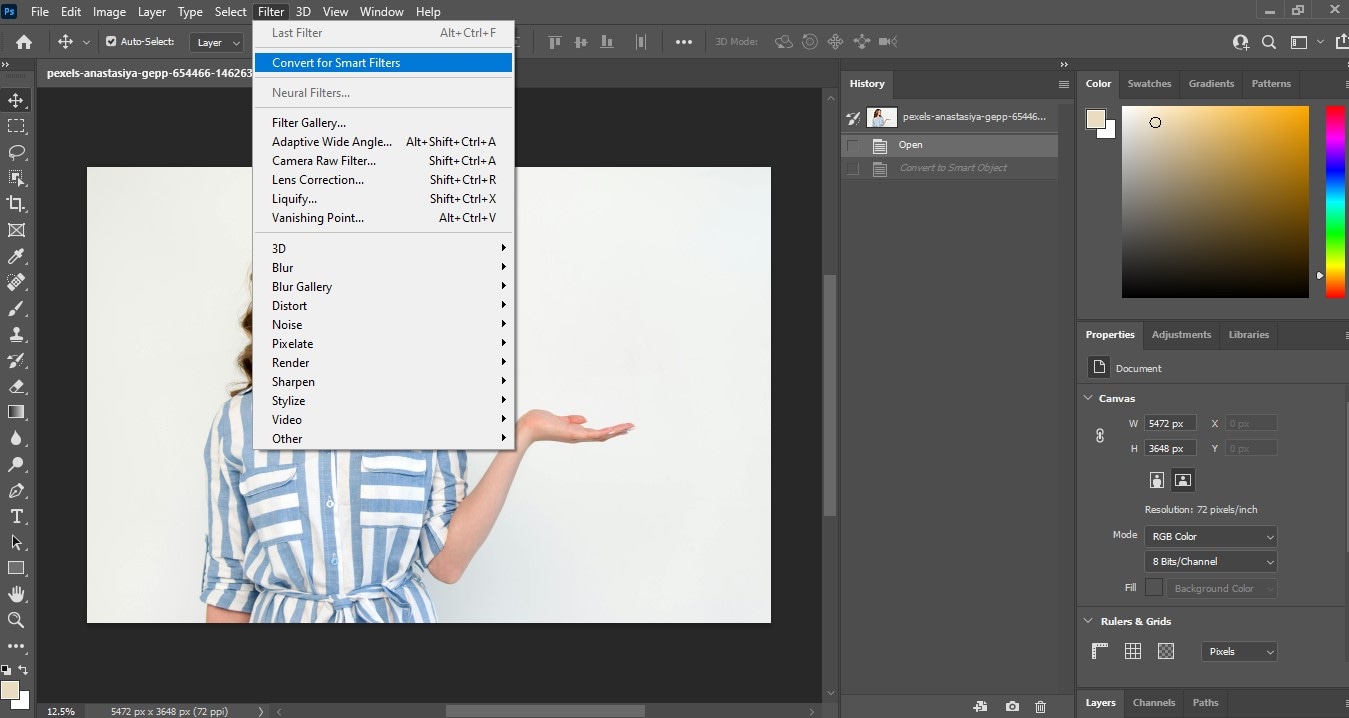
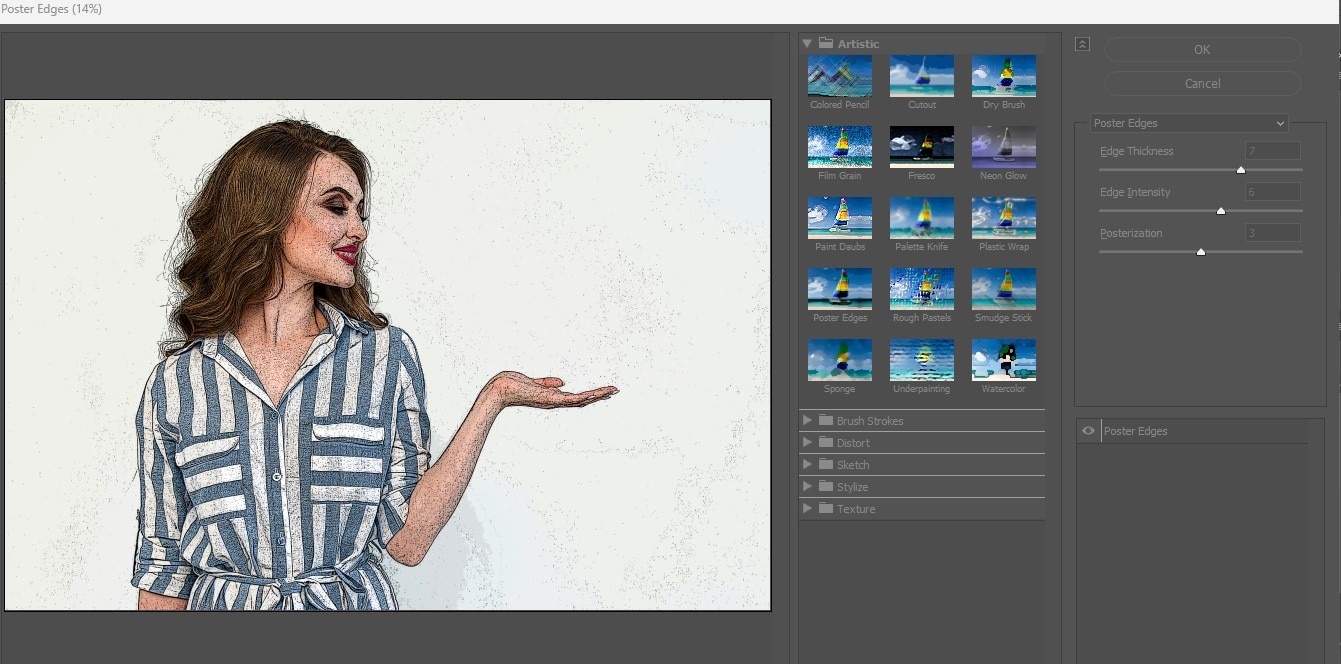
Now that you know how easy it is to turn picture to cartoon in Photoshop, you can start dabbling in your creative juices and start experimenting. You can create a cartoon of yourself, your friends, your pets, or even for your business. Start with something simple and gradually learn to make impressive graphic designs using this effect.
Part 3. How to Make Cartoon Effect Using AI Tool
If you’re looking for a more beginner-friendly tool, there are many amazing image to cartoon Photoshop alternatives in the form of AI-powered tools. While Photoshop can turn photo to cartoon incredibly, it will cost more memory from your computer for the software to run smoothly. You may also need to learn more advanced techniques to create different variations of the cartoon filter effect, none of which are required when using online editing tools.
It can be overwhelming to choose an online cartoon converter with many options you can find. However, when it comes to ease of use, high-quality results, and variety of cartoon templates, one stands out as the best and that is FaceHub.
With FaceHub, you can create cartoonish images without the need to do software installation. In just a few clicks, you can get your desired photo result and even play around with different AI features depending on your needs. The best part is that it’s fit for all type of users from amateurs to even professionals.
Why is FaceHub the best option? Here are the reasons:
- Powerful AI function that supports various cartoon templates
- Easy-to-use interface for all types of user levels
- Supports different formats (.mp4, .png, .jpeg., .jpg .mov. .mkv., .webm).
While it’s easy to make cartoon from photo in photoshop, you will find that in FaceHub it’s more convenient and effortless. Here’s a detailed guide to show you how.
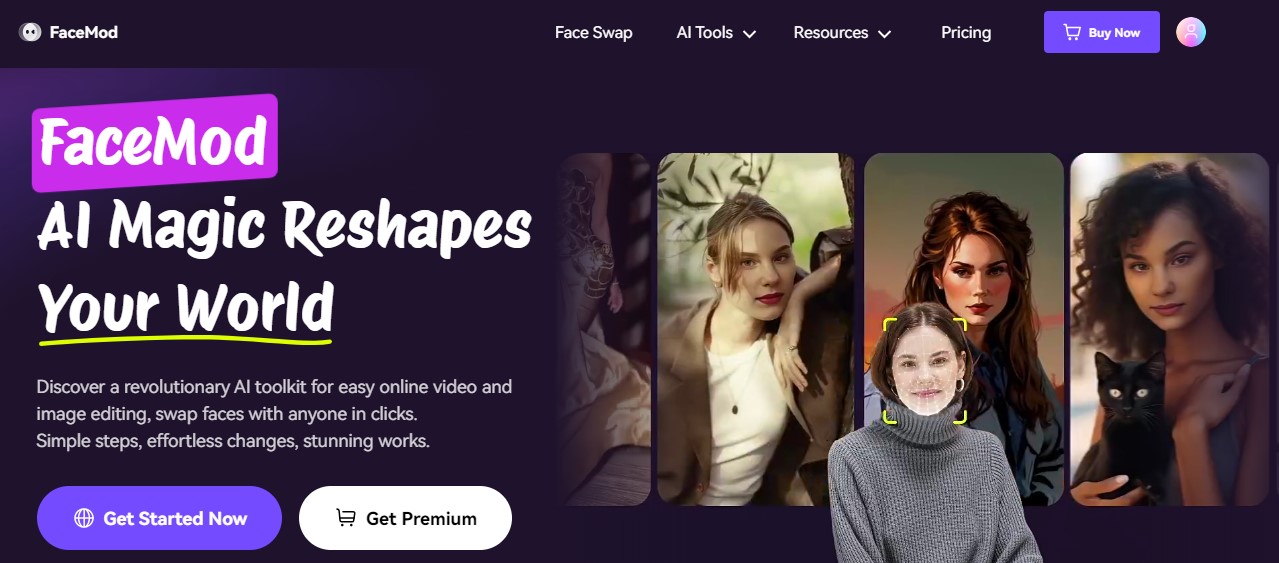
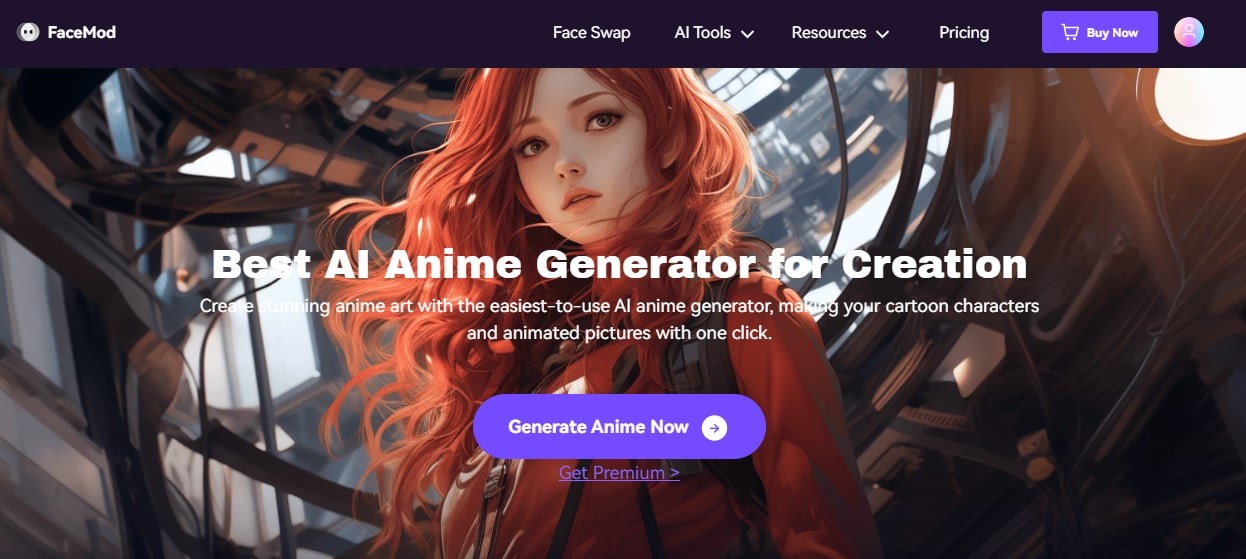
Step 3. Click on ‘Generate Anime Now’. A new window will open where you will see different cartoon templates. Click on the one that you like and it automatically open a pop-up window where you can choose the photo you want to convert to cartoon style.
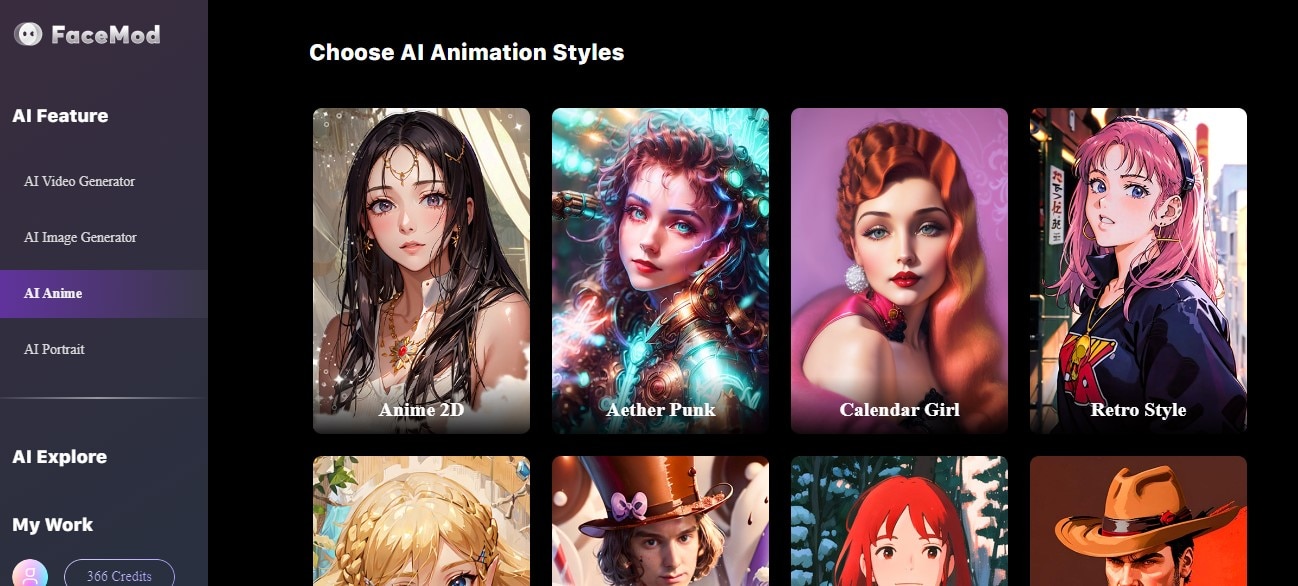
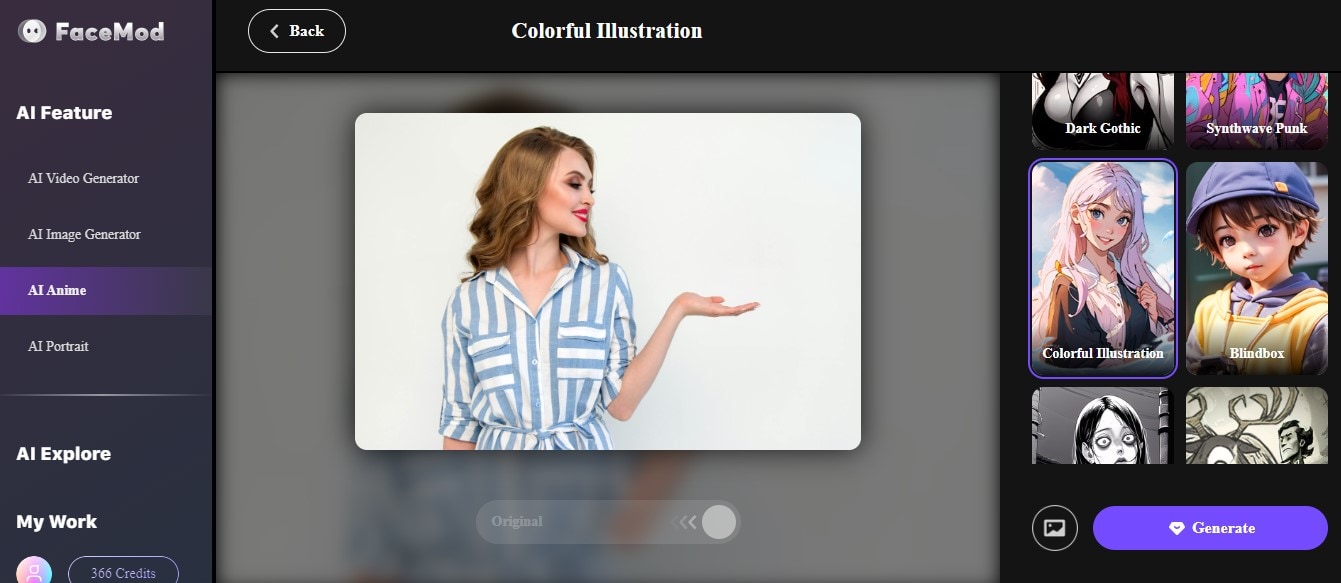
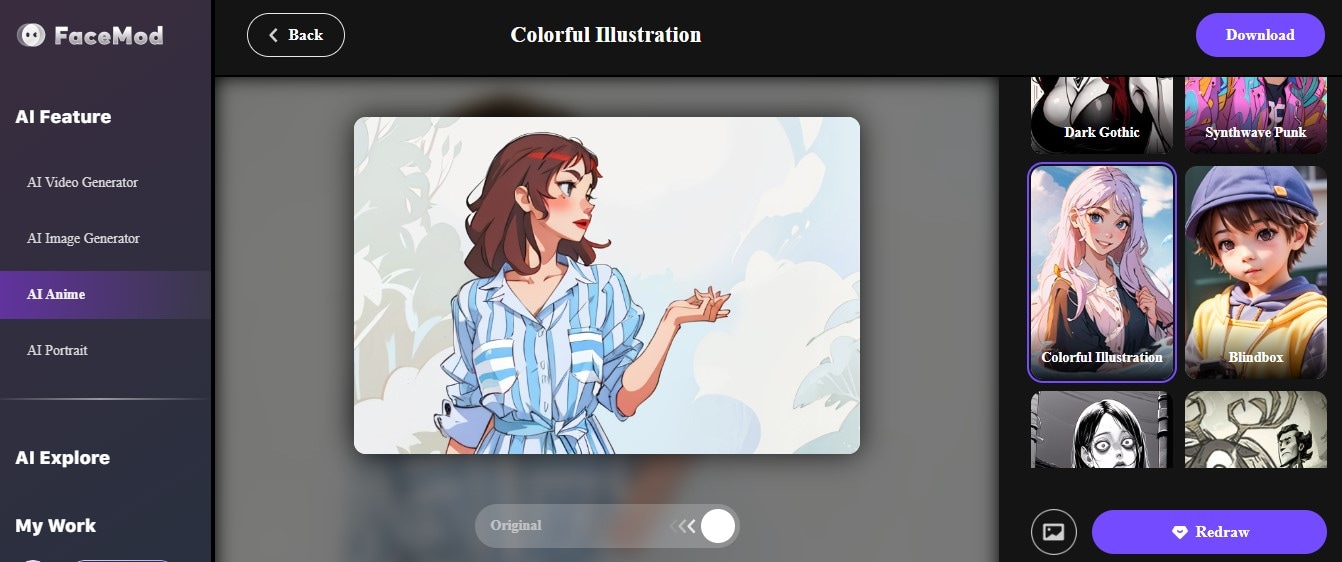
With FaceHub’s AI Anime feature, you can experiment on different anime styles without learning complex design techniques. You can download your converted image and use it in your personal projects, social media posts, or business-related ideas. The possibilities are endless when it comes to cartoon photos and with FaceHub it will only take you a few seconds.
Part 4. Popular Cartoon Effects to Try
While you can change picture to cartoon in photoshop and customize the poster edges effect, you will have to manually edit your photos to create the cartoon effect you desire. With AI tools however, it’s very easy to generate one cartoon style to another using readily available templates that most online tools have in their portfolio. Most of these styles are the ones you popularly see on films and across many digital landscapes including social media.
Here are some examples to help you get started:
- FaceHub’s Pixar Templategives you this unique pixar-animated look with the likes of those you see on Toy Story, The Incredibles, or Ratatouille, among so many other popular animated films.
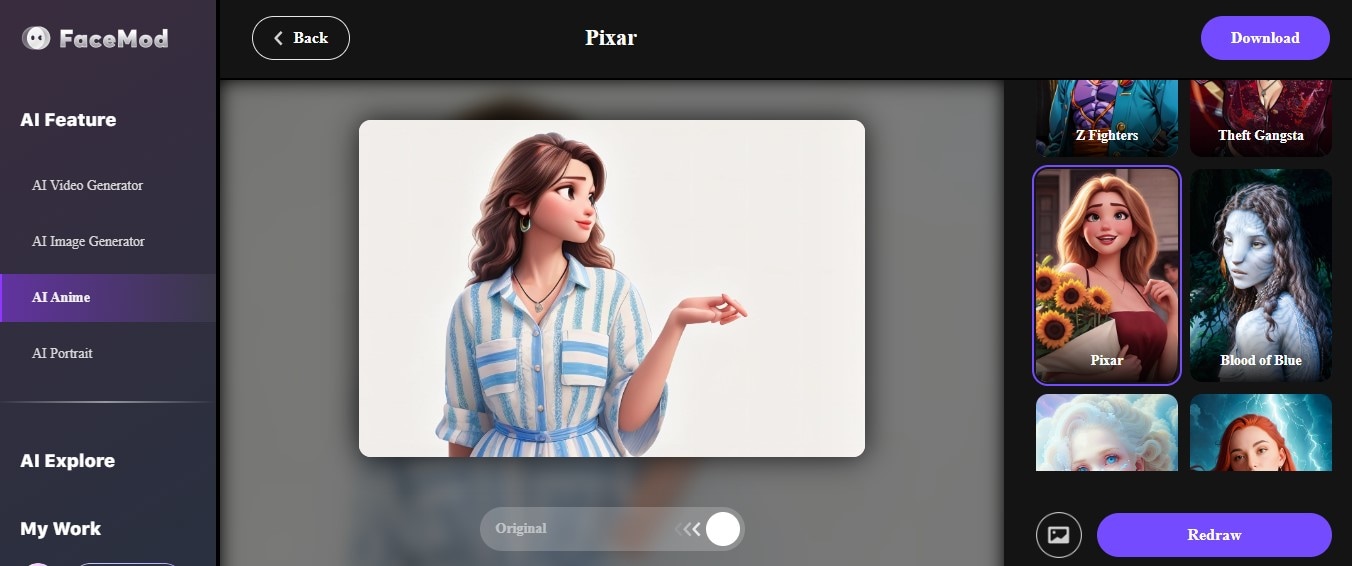
- FaceHub’s Spirited Windtemplate brings your Studio Ghibli dreams to life. If you are a fan of films like Spirited Away, My Neighbor Totoro, or Ponyo, this template is perfect for you!
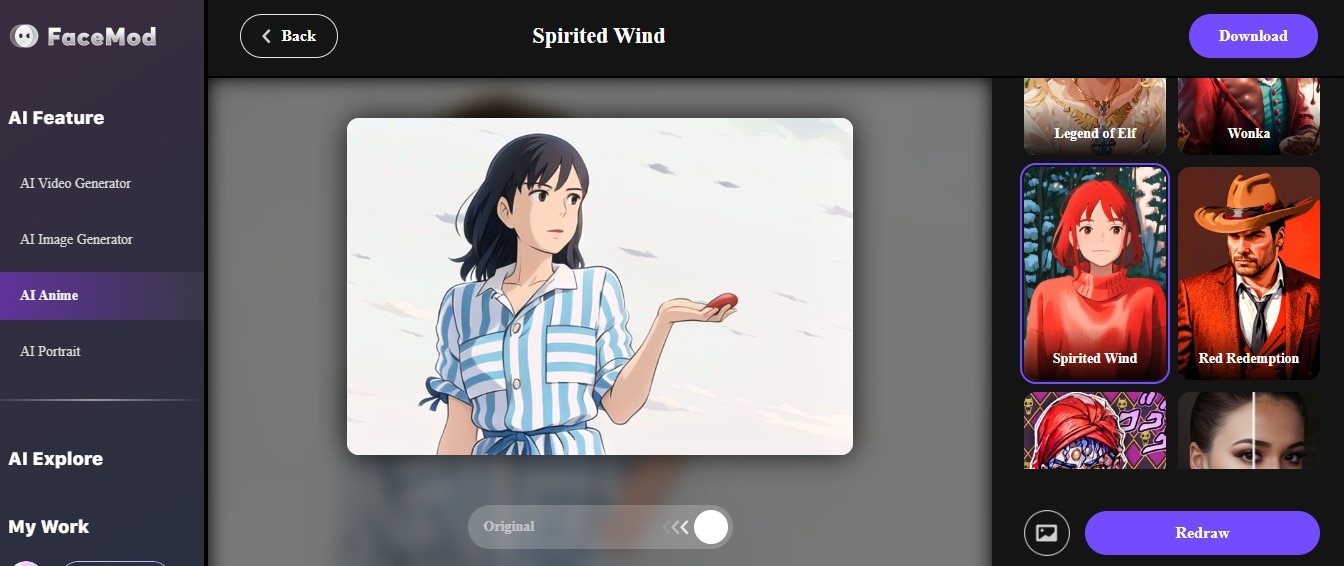
- FaceHub’s Anime 2D Templatewill delight anime fans as it gives that classic anime drawing style. You can instantly become your own anime character without needing to find elaborate costumes to complete the look.
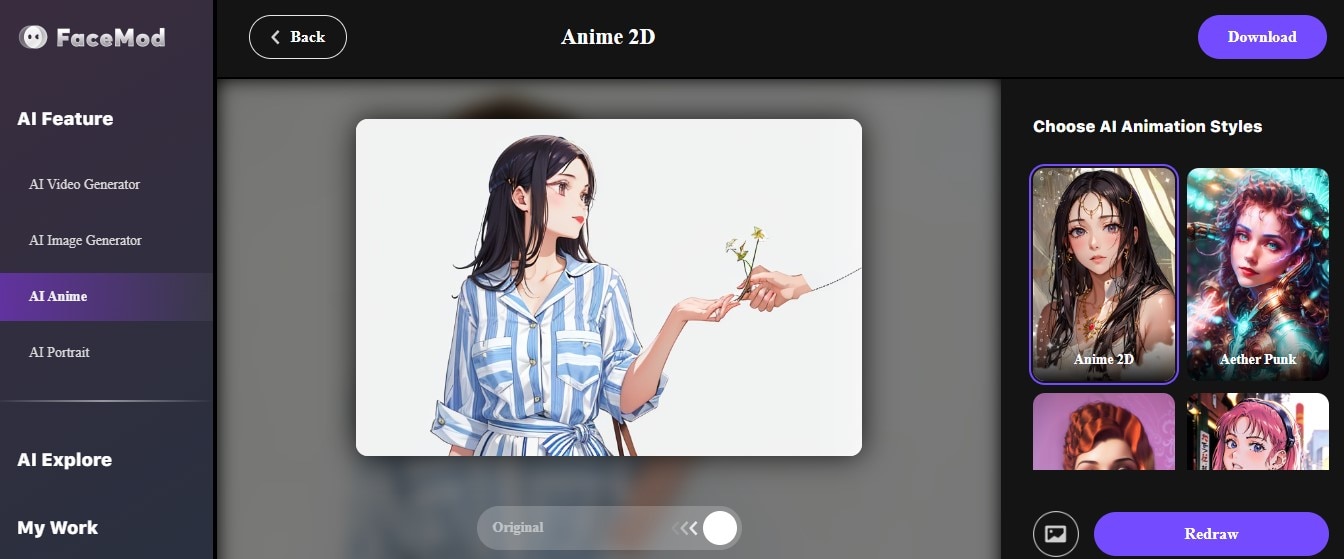
Picsart’s Cartoon 1 template that will generate you a beautiful and soft-like drawing style you mostly see in hand-drawn illustrations.
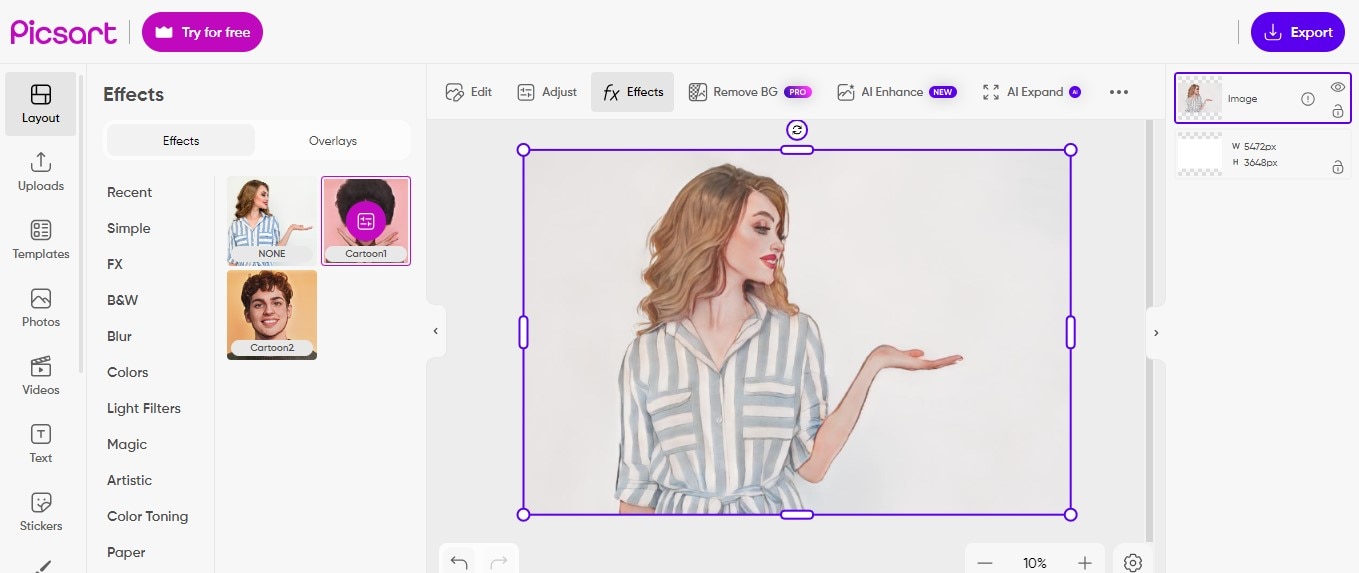
Fotor’s Cartoon 3 template allows you to create anime-style photos, reminiscent of early anime drawings.
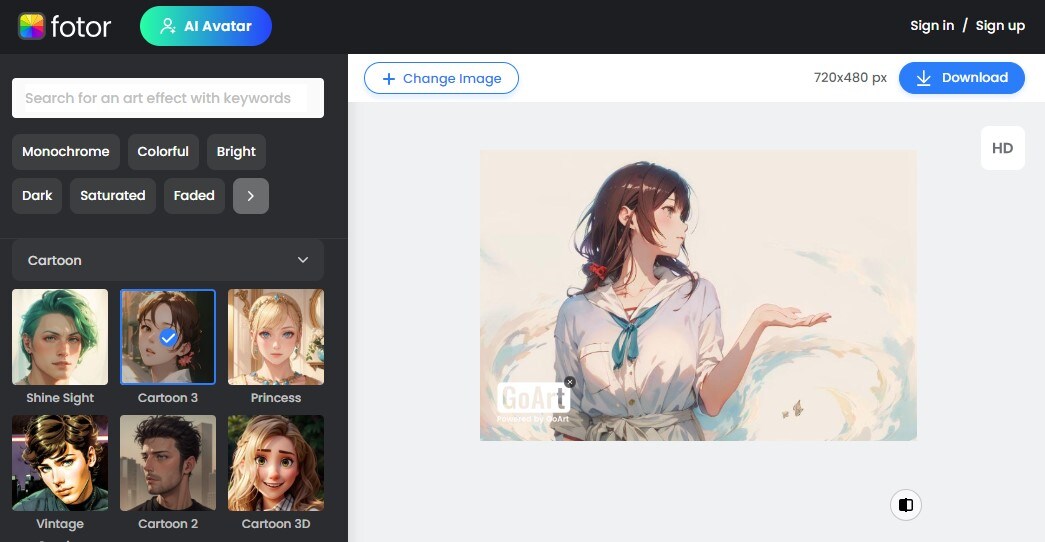
Conclusion
Cartoon photos are fun and unique ways to engage and catch people’s attentions. It’s a great addition to your projects whether it’s for personal use or to promote a business or an idea. You can easily cartoon an image in Photoshop with its remarkable editing features. Create a stunning cartoon image whether you’re a beginner or a professional. However, if you’re looking for a quick and easy tool that equally brings high-quality results, you can definitely try FaceHub’s AI Anime filter to easily convert your photos to different cartoon styles.