Are you looking for an easy way to insert face into another picture online? The digital environment in 2024 provides a wide range of platforms and tools for this exact aim. There are plenty of solutions available, whether your goal is to make funny memes or brighten up your social media presence. You can insert face into picture online, such as Barbie, Superman, Santa Claus, Pirate, or any other character by just clicking on a button.
This article explores both premium and free ways to make sure you get the best solution for your requirements. Explore the world of online face swaps and learn how to easily insert face into another picture online. Collectively, we will explore the possibilities of digital creativity and enhance the authenticity and engagement of your "face swap" projects.
In this article
Part 1. Preparing Your Photos
Before you start to insert face into picture online, you need to make sure that your picture is matching to the requirements. Here are a few points to consider:
- Pick a Picture: Pick out the picture where you want to add the face. This could be a picture of a famous person, a famous character, a painting, or even someone who is close to you.
- Make Sure It's High Quality: Make sure the picture you use is high quality. This will help make sure that the face fits in with the rest of the picture without any problems.
- Avoid blurry pictures: Check that the faces in the pictures are not blurry. This will make the process of inserting face into another picture online more smoothly and give better results.
- Front-Facing: Make sure the person you're taking a picture of is facing the camera straight on. This will give you the best outcomes to insert face into picture online.
Part 2. How to Insert Face into Picture Online Free
Photopea is a free online picture editor that can be used to insert face into picture online. Photopea has a lot of different tools and features. You can change many types of files, including PSD files, without having to download or run anything. Its easy-to-use interface is good for both beginners and professionals. Photopea is a useful web tool because it works with a lot of different programs, so you can insert face into another picture online or with other programs. You can easily change and improve pictures with just an internet connection and a web browser.
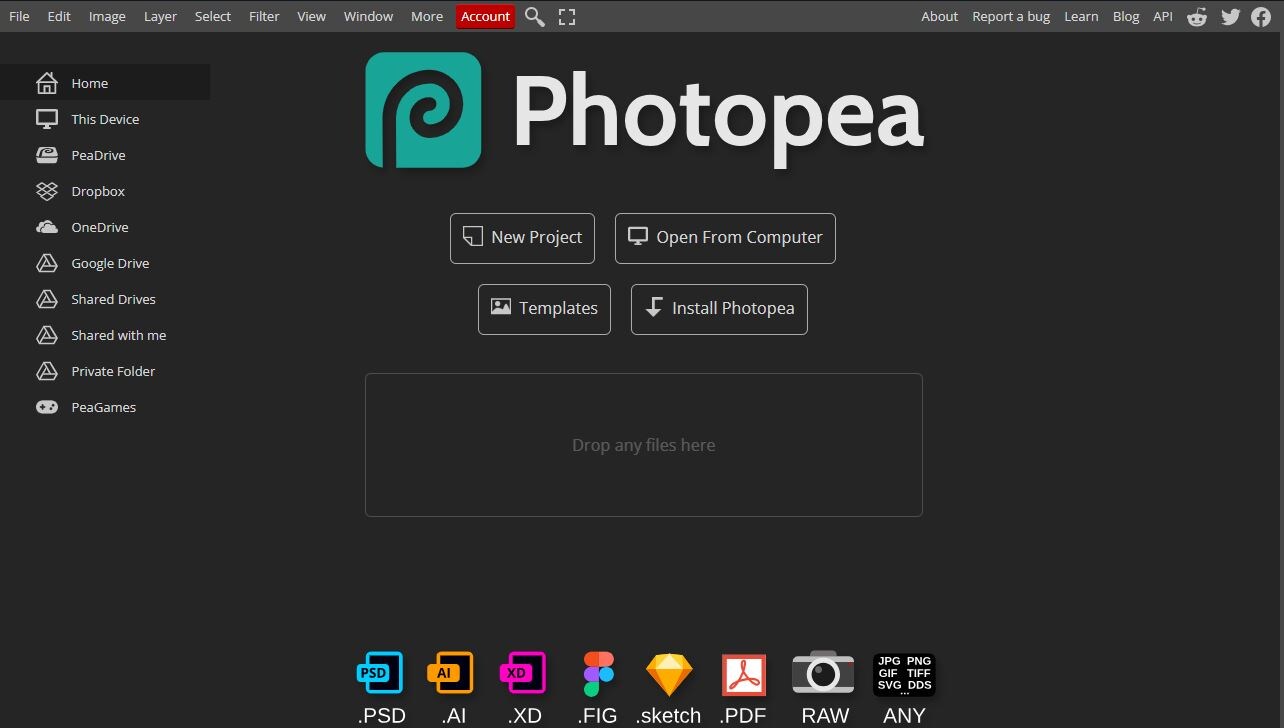
2.1 How to use Photopea
We're going to talk about how Photopea works by adding Nicolas Cage's face to each person in this family picture.

Step 1- Begin by going to Photopea.com to insert face into picture online. click the button File and Open to face swap your main picture. There are tabs at the top that let you open more pictures if you need to.
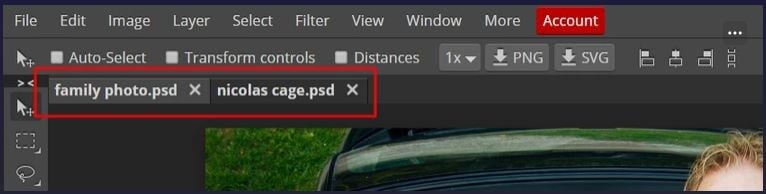
Step 2- To cut and paste, press Ctrl+C or go to the Edit option and select Copy on the place you want to copy, then press Ctrl+V or go to the Edit option and paste into the main document to paste it.
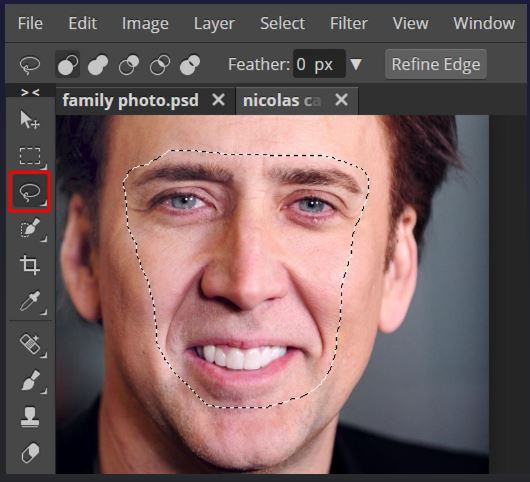
Step 3- Change the order: In the layers panel, pick out the face you want to work with. To change the position and size of the face, press Edit - Free Transform or press Alt+Ctrl+T to bring up the Free Transform tool.

Step 4- make the faces blend in with the background, select all the layers in the Layers box, click Edit, and select Auto-Blend.
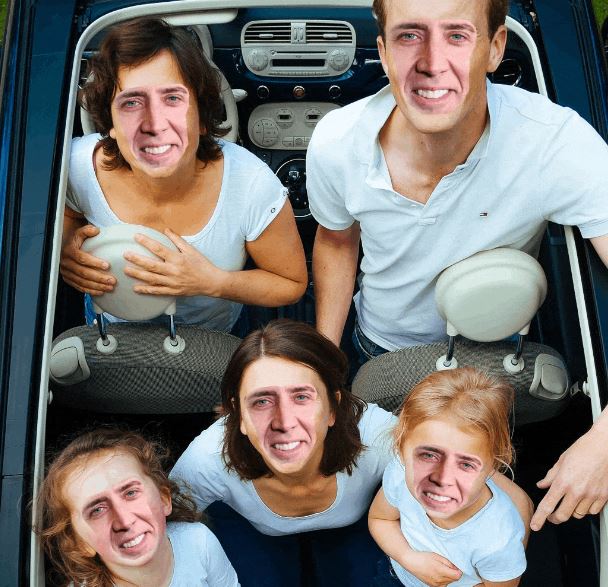
2.2 Limitations:
- Working Slowly: Photopea has a slow working process because of users waiting to use the service. This takes a lot of time to insert face into picture online.
- Need a subscription for a high-quality result: Photopea's online picture editing tools are free to use, but for high-quality results, you may need to purchase a subscription.
Part 3. How to Insert Face into Another Picture Online [Paid with Premium Features]
3.1 The Best Tool to Insert Face into Another Picture: FaceHub
FaceHub changes the way people insert faces into pictures online by making the process easier and better than ever. Using modern AI, FaceHub lets you swap faces in videos and photos without any glitches. This easy-to-use tool has over 1000 themes, some of which are based on vintage 90s styles, so you can be as creative as you want. FaceHub makes it easy to make funny posts for social media or change into your favorite characters. Its simple layout and advanced features make the process easier. it is the best way to easily insert face into another picture online and recommended alternative to Photopea Editor.
3.2 What makes a premium online tool better than its free counterparts
- Advanced Features: The premium online tool has better advanced features for swapping a variety of images than the free ones.
- Superior Quality: It guarantees outputs of the highest quality with higher clarity, so you can be sure of getting professional-level results.
- Dedicated Support: Unlike the free version, the premium tool gives dedicated customer support that is there to help you when you need it.
- Ad-Free Experience: Unlike its free alternatives, it doesn't show ads while you edit, so you can work without interruptions.
- Regular changes: Paid tools get new features all the time by getting regular changes that keep them up to date with the latest developments.
3.3 Key features
- Face-swapping tool based on AI.
- Swap pictures into videos, swap genders, and memes,
- One-click to generate AI portraits, and AI anime with 1000+ pre-designed templates.
- Simple and quick to switch faces.
- Choice to see how the swap will look before saving it.
- AI portrait and anime tools can be used.
3.4 Step by step insert face into another picture automatically with a natural-looking result
Here is how to insert face into another picture online by using the FaceHub:
Step 1: Go to FaceHub's website and click "Get Started Now" to start.
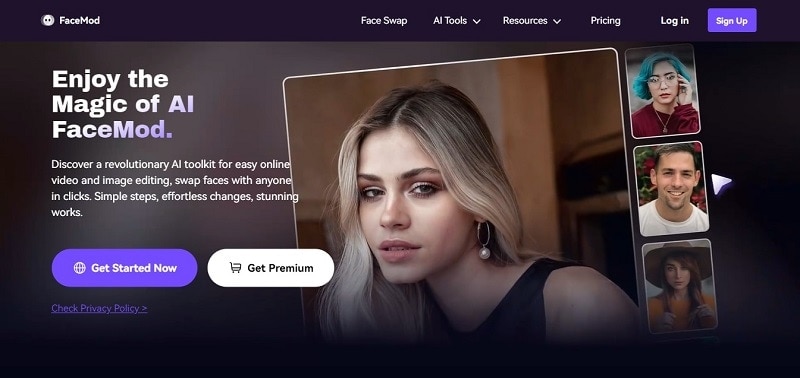
Step 2: Click "Upload" and then add the picture whose face you want to change.
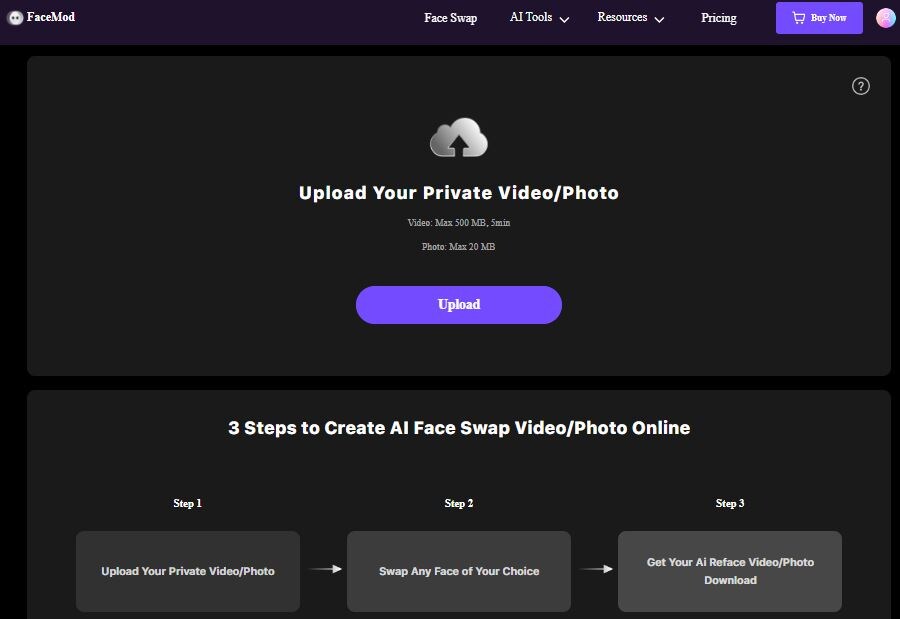
Step 2: For the "My Face" tab, click "Add Face." You can add your face or pick one from the list. Tap "Swap" to change faces when you're ready.
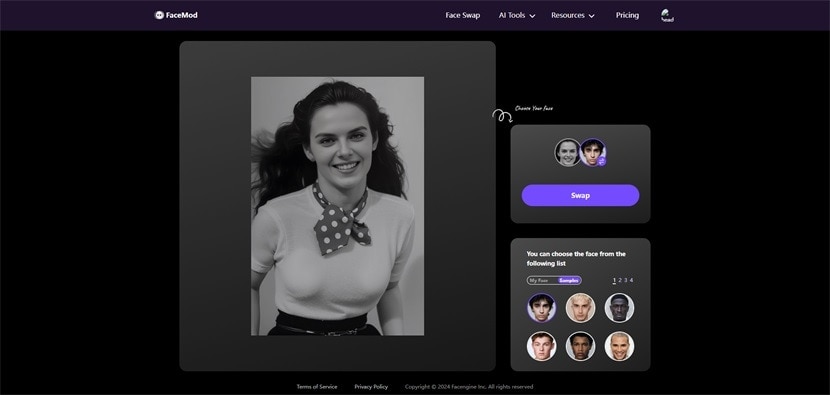
Step 3: click "Download" to save the picture to your phone or computer.
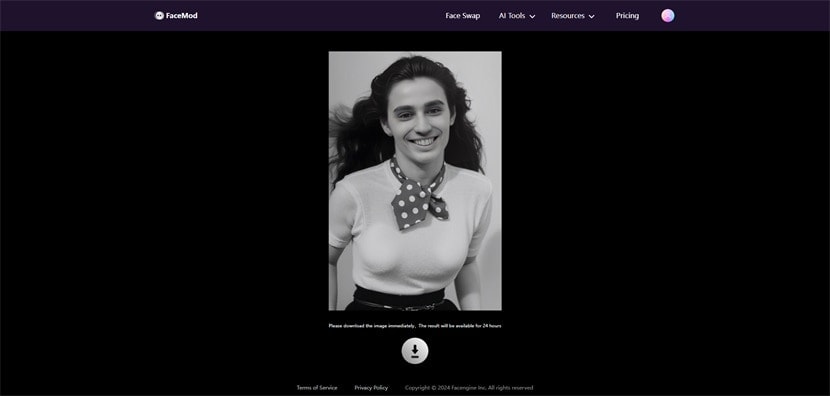
Part 4: Comparison between Photopea and Facmod
Both tools are used to insert face into picture online, but some aspects make FaceHube a better version as compared to Photopea.
| Factors | FaceHub | Photopea |
| Functionality | Facmod is more focused on face transformation as a whole | Photopea has general photo editing tools. |
| Specialization | Facmod specializes in swapping faces on video, and photos. There are also many pre-designed templates. | Photopea can perform other photo editing functions like crop, resize, adjust, etc. |
| Ease of Use | You can easily insert your face into another picture online with one click. It has a streamlined interface. | Photopea's interface is technical for editing pictures. Its interface is comprehensive like a Photoshop editing tool. |
Conclusion
In conclusion, the digital world of 2024 has a lot of different ways to insert face into picture online free, whether you're doing it for fun or an artistic task. Free tools like Photopea make options more available but paid tools like FaceHub make the experience better with more features and better results. FaceHub is a good investment because its AI-based technology makes face swaps smooth and boosts imagination. Users who care about privacy should choose sites with strong encryption and clear rules about how to handle data. Considering these aspects, accepting the possibilities of online face insertion opens up a world of digital creativity and interaction that will never end.
FAQ
-
1. Is a paid face swap tool worth the investment?
FaceHub is a paid face swap tool that is well worth the money because it has advanced features and produces better results. It provides exact and realistic swaps, making it suitable for creative projects or personal usage. It improves the quality of face-swapping due to its premium features making it superior to that of free tools. -
2. How do I ensure privacy when using a paid face swap tool online?
If you want to protect your privacy when using a paid face swap tool online, choose sites that encrypt posted photos and personal information strongly. Read the privacy policy to find out how your data is handled and if it is shared with other people. When you insert face into picture online, these steps protect your privacy and give you peace of mind about data security.


