When sharing photos online, it's crucial to consider the privacy of those who appear in your images. Blurring faces is an effective way to protect individuals' identities, ensuring their personal information and likeness are kept secure. Beyond privacy concerns, there are other reasons you might want to blur faces in your photos. Whether you're handling sensitive information or aiming for a specific aesthetic effect, blurring faces can be a valuable tool.
However, manually blurring each face in a photo can be time-consuming and tedious. Thankfully, this article aims to help you find the best tools for the job by listing the top 10 photo editing apps that specialize in blurring faces. These apps make the process easier, quicker, and more efficient, allowing you to protect your privacy and achieve the desired effect with no problem!
In this article
Part 1: 10 Photo Editing Apps to Blur Faces
Nowadays, a variety of photo editing apps are available to make blurring your faces in photos possible. Some apps offer auto-blurring features that quickly identify and blur faces, while others allow manual blurring for precise control. Each tool offers a unique set of features and functions tailored to different needs. In this section, we will guide you through the top 10 photo editing apps that excel in blurring faces, helping you choose the best tool for your purposes.
1. Blur Face - Censor Image
Kicking off our list, we have Blur Face - Censor Image. Although it was developed by psof apps, which usually specialized in a converter app, Blur Face - Censor Image offers an excellent service for anyone needing to quickly anonymize their photos. With the help of AI, this app offers automatic face detection with just a simple click. Plus, it also offers manual blurring, so you can easily control which parts of your image to obscure, even if it’s not a face.
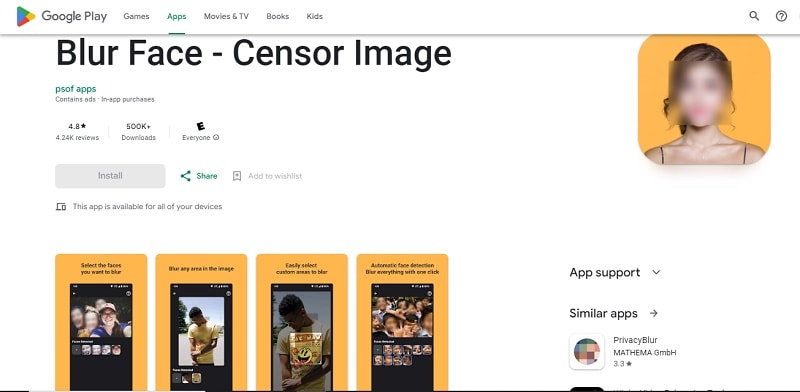
Availability: Android
2. FaceBlur photo editor
Following that, we have an app for those who use Apple products, FaceBlur Photo Editor. With just one tap, this app can blur faces, sensitive information, and unwanted trademarks. FaceBlur photo editor works entirely offline, so your photos never upload to remote servers. Best of all, it's completely free with no ads or watermarks, and it preserves photo metadata and location information.
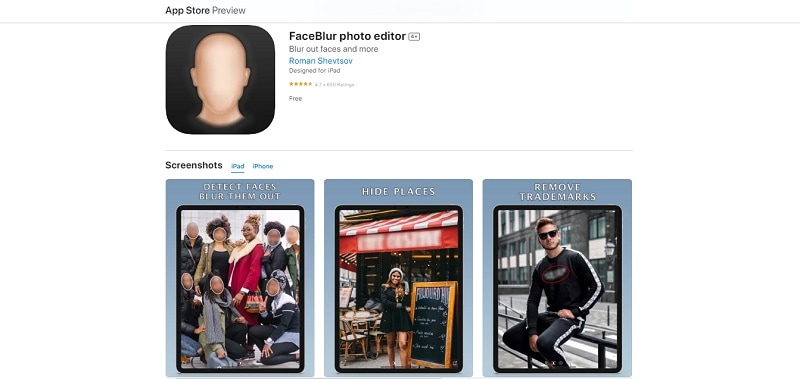
Availability: iOS
3. Auto Blur Faces: Photo Privacy
Continuing on, we have Auto Blur Faces: Photo Privacy. Other than automatically detecting faces in photos, this app includes manual editing features, letting you create custom blur zones, adjust brightness, and add fun filters, text, and stickers. Similar to FaceBlur photo editor, Blur Face works entirely offline and doesn’t upload your data or access your information.
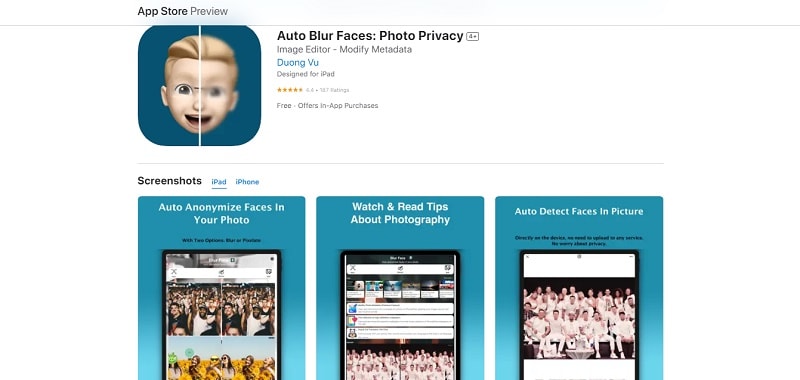
Availability: iOS
4. Blurfy
Another great choice of photo editing app to blur faces for Apple users is Blurfy. Released in 2021 by South Korean developer YoonHyunGook, Blurfy uses facial recognition technology to automatically detect and blur faces in your photos for privacy. You can also customize the blur and choose from various shapes. Plus, you can blur more than just one face in a single shot.
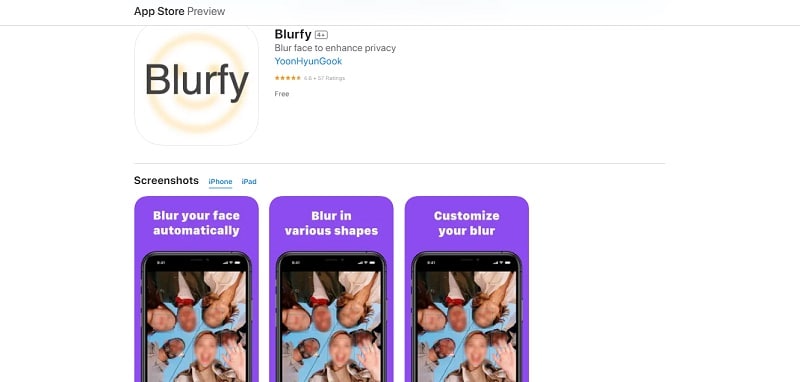
Availability: iOS
5. Blur Face: 1 Tap Photo Censor
Moving on, another excellent choice for an app to blur faces is Blur Face: 1 Tap Photo Censor. With its smart face detection feature, you can blur or unblur your face in simple steps. All you need to do is simply click on the picture you want and tap to either hide or reveal. Moreover, this app also offers custom blur zones, which allows you to have more control and blur your photos manually.
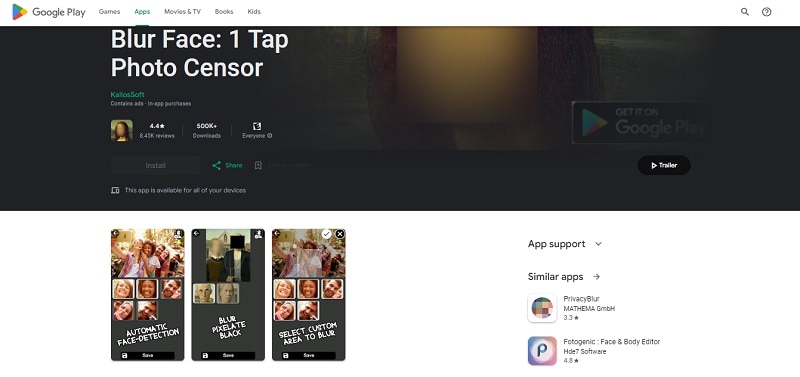
Availability: Android
6. PrivacyBlur
PrivacyBlur is a user-friendly, straightforward open-source app for blurring or pixelating images, making it another excellent option for our list of photo editing apps to blur faces. It has a simple UI and no ads, making for a clutter-free experience. Moreover, the app offers a fine and coarse grain effect to your blurred faces which you can directly download to your camera roll.
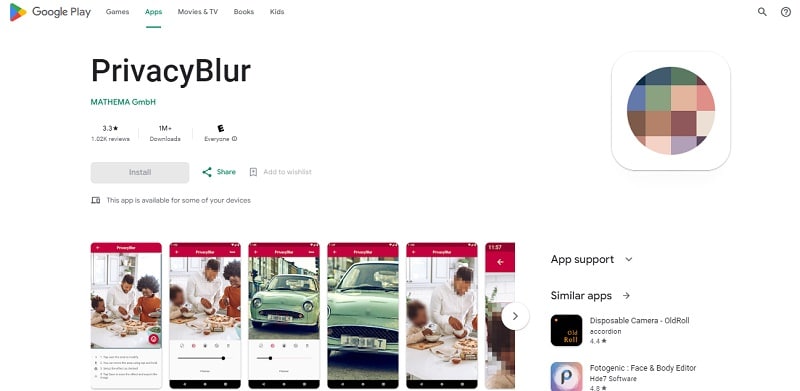
Availability: Android
7. Snapseed
Going back to the photo editing app to blur faces that are available for Apple users, we have Snapseed. Developed by Google, Snapseed is a complete and professional photo editor that also features a Lens Blur tool. While it's commonly used for portrait photography, you can also use the Lens Blur to blur your face. However, it's worth mentioning that despite being free, this app doesn't offer automatic face detection.
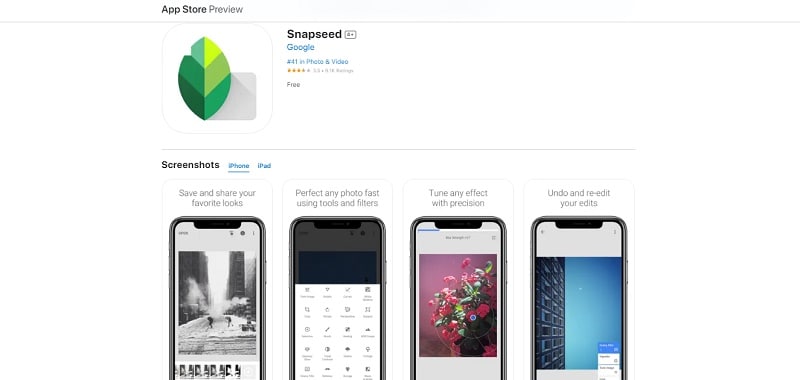
Availability: iOS
8. TouchRetouch
Another standout app that blurs faces is TouchRetouch. It's a versatile photo editing app for iPhone users who want to blur faces in their images. You can use the brush tool to adjust the size and hardness, then paint over the face you want to blur, making it accessible for anyone who wants to have precise control over the blurring process.
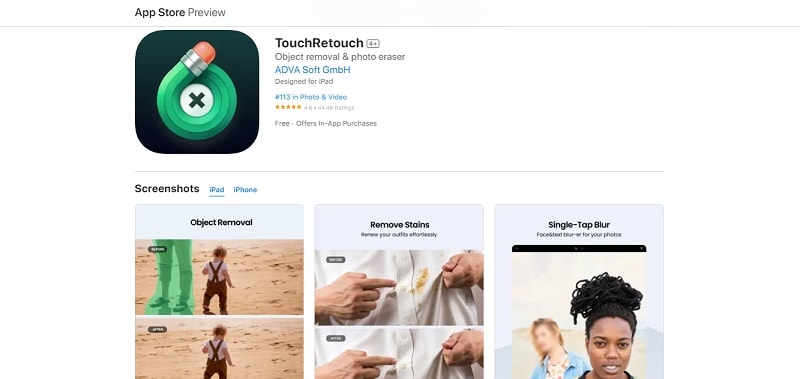
Availability: iOS
9. Blur Photo Editor
Following that, another superb option for photo editing apps to blur faces is Blur Photo Editor. This app provides a wide range of blur effects and a large collection of photo filters. You can use different blur effects and editing tools to customize the blur with its magnifying glass effect. If part of your photo is blurred unintentionally, you can use the unblurring feature to correct it. Plus, it has filters, stickers, and text options for added creativity.
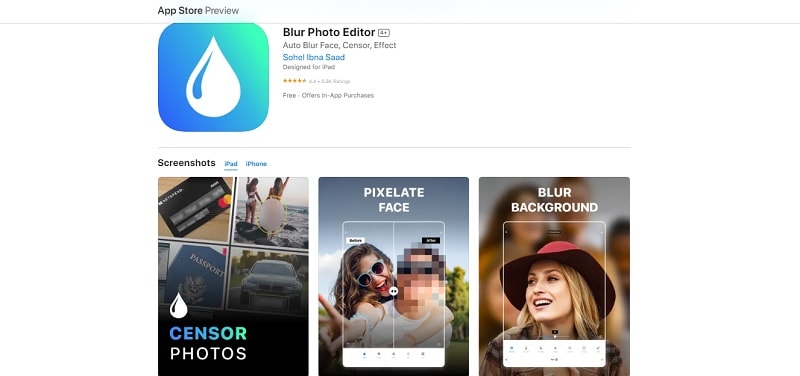
Availability: iOS
10. PicWish
Concluding our selection for an app that blurs faces is PicWish: AI Photo Editor. With its retouch feature, you can easily blur faces in photos while keeping sensitive information hidden. For more precise blurring, you can also use your finger to blur the face manually. Compared to other apps on this list, PicWish is more flexible as this app is available on both Android and iOS.
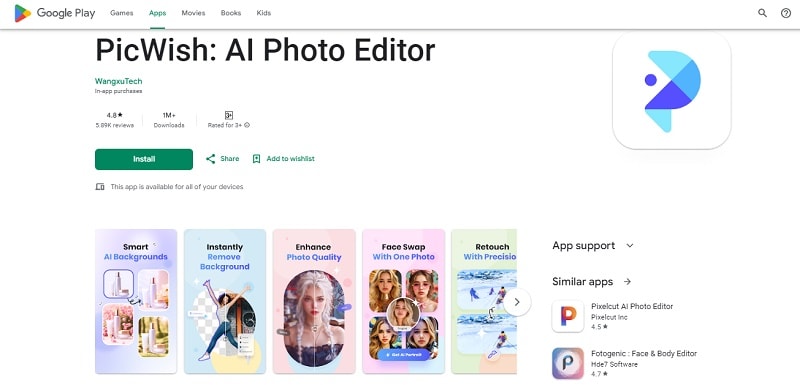
Availability: Android & iOS
Part 2. Apps That Blur Faces: Short Overview
Among the listed photo editing apps to blur faces, each has its unique features and drawbacks, catering to different user preferences and device compatibility. For instance, if automatic face detection is essential, Snapseed and TouchRetouch may not be the best choices. Before committing to purchasing the premium version for an enhanced experience, it's crucial to weigh several factors carefully. To help you narrow down your options, we've compiled a comparison table for your convenience.
| Adjustable blur strength | Manual blurring | Automatic face detection | Pricing | |
| Blur Face - Censor Image | Yes | Available | Yes | Free, with In-app purchases at $24.99 |
| FaceBlur photo editor | Yes | Available | Yes | Free |
| Auto Blur Faces: Photo Privacy | No | Available | Yes | Free, with In-app purchases at $3.99 - $24.99 |
| Blurry | No | Available | Yes | Free |
| Blur Face: 1 Tap Photo Censor | No | Available | Yes | Free, with In-app purchases at $1.99 - $19.99 per item |
| PrivacyBlur | Yes | Unavailable | Yes | Free |
| Snapseed | No | Available | No | Free |
| TouchRetouch | No | Available | No | Free, with In-app purchases at $1.99 - $19.99 |
| Blur Photo Editor | Yes | Available | No | Free, with In-app purchases at $2.99 - $19.99 |
| PicWish | No | Available | No | Free, with In-app purchases at $5.99 - $21.99 |
Bonus Tip: Alter People’s Look by Swapping Faces
If blurring your face helps keep your privacy safe, there's another funny way to "hide" other people’s faces without blurring it: swapping their faces. You won’t have the problem of having unrecognizable faces in your photos. Instead, you'll have a funny collection of images that'll surely spark laughter and surprise among your friends and family.
For this purpose, you can use FaceHub, an excellent tool for swapping faces in your photos. FaceHub makes it easy to swap faces and create entertaining and memorable pictures in a fun way. Plus, this tool supports multiple face swaps!
Here's how to use FaceHub to swap faces in your photo:
Step 1. Head to FaceHub’s website and click "Get Started Now."
The first thing you need to do is simply head to FaceHub’s website. Once you’re there, choose the "Get Started Now" button. You can also do this by simply clicking the "Get Started Online" button below.
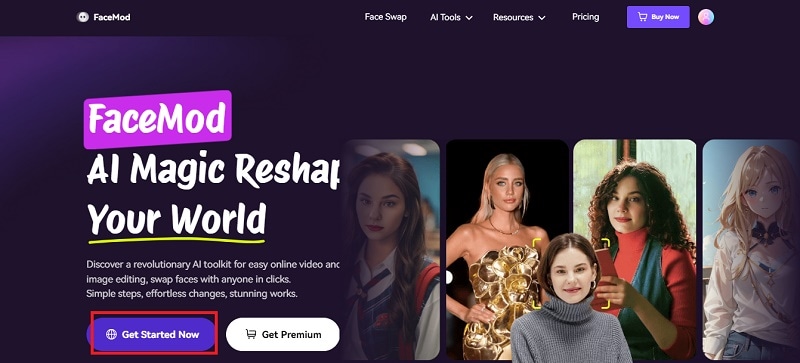
Step 2. Upload your photo
To upload your photo, simply click on the "Upload Photo" button. It’s important to note that the maximum capacity of your photo is 20MB.
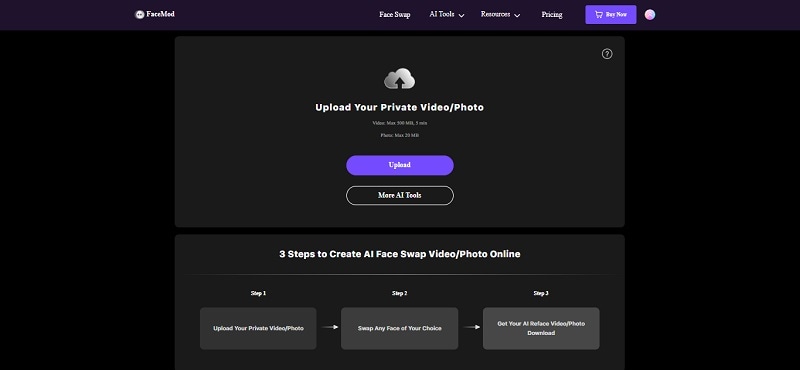
Step 3. Start swapping the faces
Once your photo is uploaded, you can upload the face you want to swap with each face. There are also samples of people's faces that you can use on the "Samples" tab. After that, click the "Swap" button.
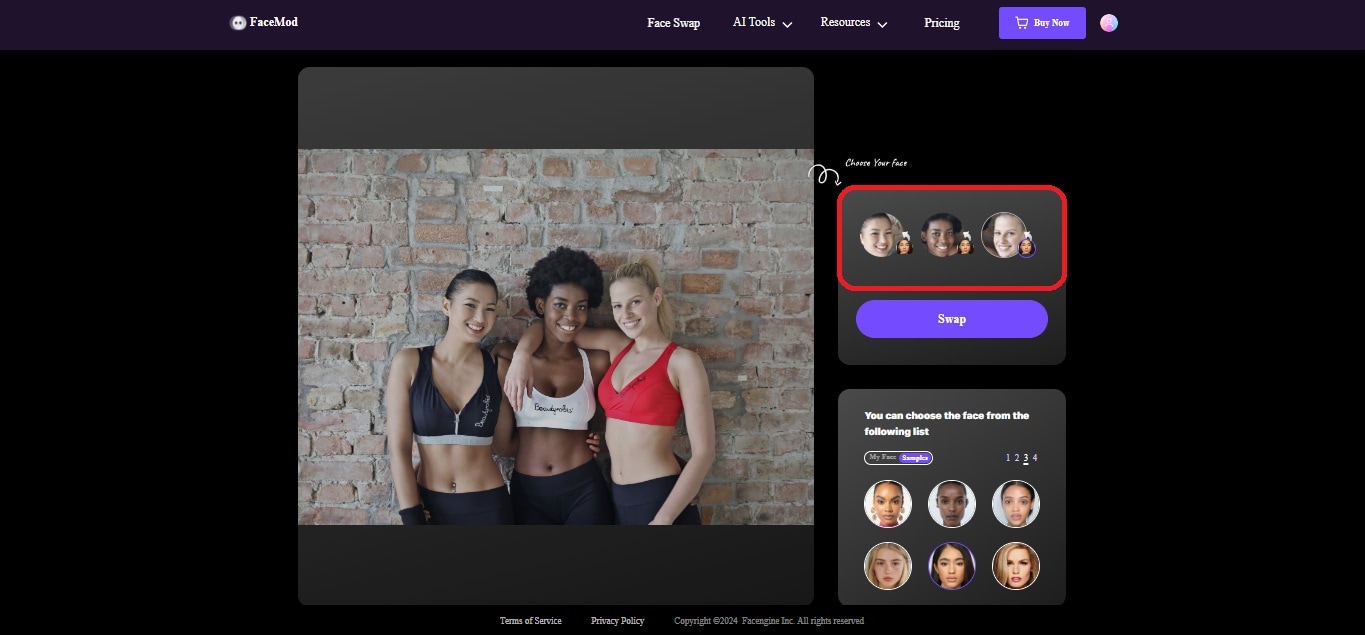
Step 4. Download your photo
Once your photo is swapped, you can download your photos by simply clicking on the "Download" button. Your photo will be added to your computer as well as to the "My Creations" folder in your FaceHub profile.

Conclusion
In conclusion, safeguarding privacy when sharing photos online is crucial, and blurring faces is an effective method to achieve this. However, manually blurring each face can be time-consuming. Thankfully, the top 10 photo editing apps to blur faces we've listed offer efficient solutions, ranging from auto-blurring features to manual control, catering to various needs.
Additionally, for a fun alternative to blurring, consider using FaceHub to swap faces. This tool allows you to create entertaining and memorable photos that protect privacy while adding a playful element to your collection. By exploring these tools, you can easily maintain privacy, protect sensitive information, and enjoy creative photo editing without the hassle.


