Have you seen the video of the US Federal Reserve synchronizing their lip movements to Rick Astley's "Never Gonna Give You Up"? This video used to become a viral sensation, popping up all over social media.
People use Wombo AI deepfake tool to make this hilarious video. If you've seen it, you've probably felt the urge to try it out yourself. But before you create your own deepfake video with Wombo AI, take a moment to read our review. We'll give you all the details you need to know.
In this article
Part 1. What is Wombo AI? Is It Free?
Wombo AI is a mobile application developed in Canada that launched in 2021. It’s first famous for its image manipulation technology to create entertaining AI deepfake videos. Users can upload their selfies, and the app will generate a deepfake of the person lipsynced to various songs.
While the app can work with any image resembling a face, it performs best with three-dimensional characters facing the camera directly. Wombo AI deepfakes are free to use, and you will get around 40 credits after installing the app. If you want to continue using it, you’ll need to pay a subscription starting from $6.99/week or a lifetime subscription at $169.99.
Wombo AI features
- Pre-made deepfake options
- Ability to generate non-human faces
- Realistic output
- Clean and user-friendly interface
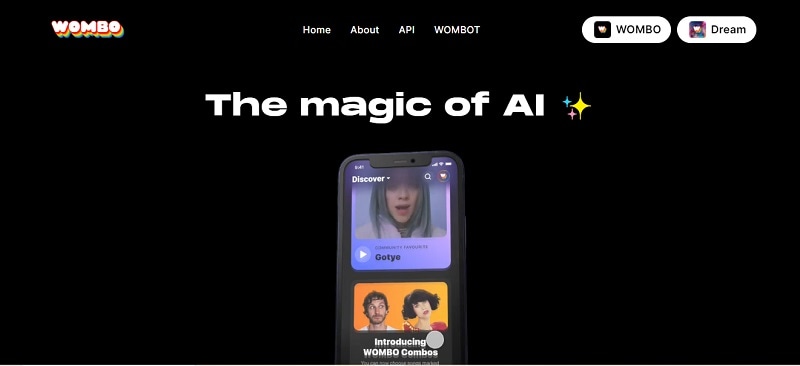
Part 2. How Wombo AI Creates The “Singing” Deepfake Video
According to the CEO of Wombo, Wombo AI creates deepfake videos by morphing faces using predefined choreography. Initially, the team captured base videos for each song in their studio and then made them as templates for the animation.
Moreover, the app also draws from previous research, and the team has fine-tuned it with further adjustments and enhancements, which resulted in a unique proprietary model exclusive to Wombo AI.
Due to its uniqueness, some users use it for various purposes, such as:
- Creating humorous content of their favorite character
- Sharing entertaining videos on social media to gain engagement
- Experimenting with digital art projects
- Promoting brands and products
- Virtual cosplay of other characters/celebrities
But unfortunately, Wombo deepfake no longer provides lipsync features. Instead, you can deepfake your photo to appear alongside celebrities or world leaders. You can also transform your photos to adopt Y2K fashion, alter your appearance to appear heavier and explore various other creative options.
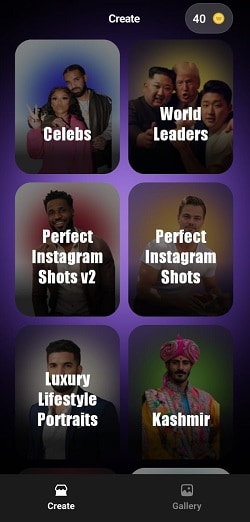
Part 3. How to Deepfake Your Photo with Wombo AI
Using Wombo AI to create deepfake photos is easy. You can just take a picture of your face or upload an image from your camera roll. With just a click of a button, apply the desired effect to the image, and you are done.
Here’s a detailed guide on how to make a deepfake photo with Wombo AI:
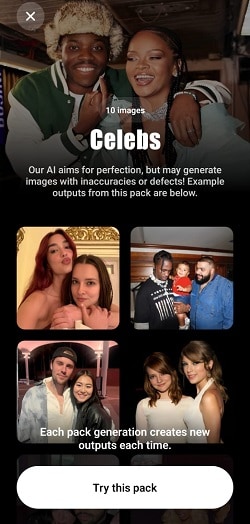
Note: Please be mindful of copyright infringement. Only use images for which you have the proper rights, such as your own photos or those with appropriate licenses. If you are using a photo of a celebrity or public figure, make sure it is for personal use only.
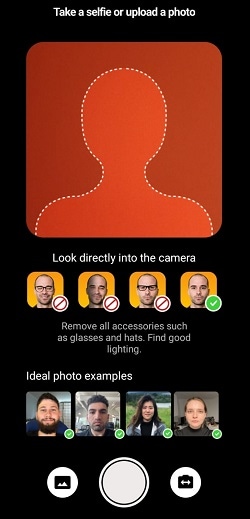
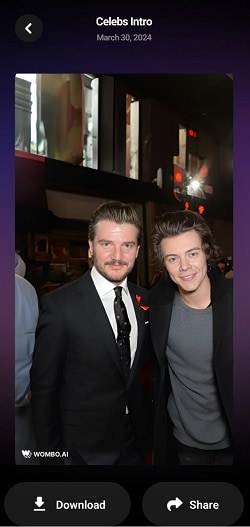
Although creating deepfake photos can be fun, it's important to use this technology responsibly and ethically. Avoid using it to spread misinformation or harm others. Always consider the implications of your actions when manipulating images using deepfake technology.
Part 4. Wombo AI Deepfake Alternative To Make A Face Swap
While Wombo AI no longer supports making deepfake videos, you can use FaceHub as a Wombo AI deepfake alternative to create a face swap video. Instead of turning your photo to sing, FaceHub can face swap your photo to another person or character in both videos or photos.
FaceHub is a powerful tool that is easy to use and delivers natural-looking results. It's a versatile option for those seeking creative avenues beyond Wombo AI's original features.
Some of FaceHub features include:
- Face-swap videos at a high frame rate
- There are various templates to choose from to create your videos and images
- No ads or watermarks
- Available online
How to make a face swap video with FaceHub:
FaceHub is available on the web, so you don't need to install anything to use it. You can visit the FaceHub website here and click “Get Started Now.” After that, FaceHub might ask you to log in to your account. You can create one if you haven’t.
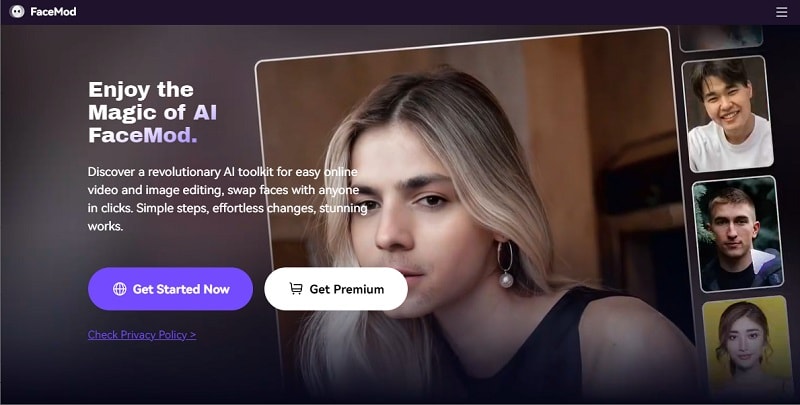
Upload a video up to 500 MB or 5 min. You can also use the Video Templates feature on FaceHub.
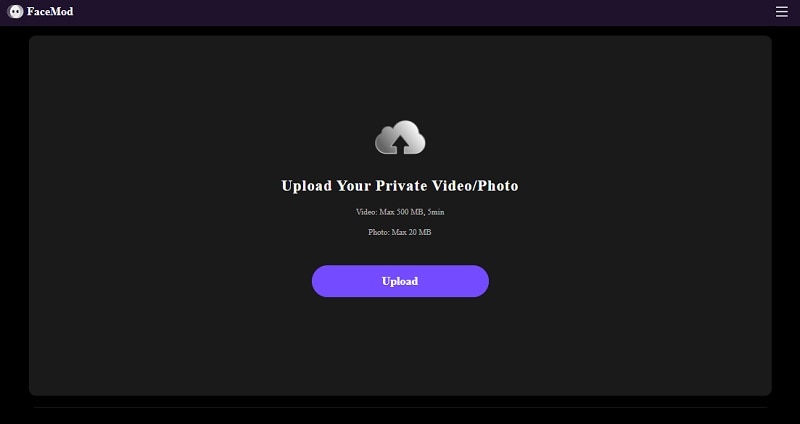
Next, you can choose a photo from the templates or upload the photo you want to face swap with. Make sure that your photo for face swap doesn't infringe on any copyrights and face directly to the camera.
Once you have processed the face swap, you can download the result and save it to your computer or device.
Conclusion
Wombo AI deepfake is first famous for its image manipulation technology. Users uploaded a photo of a public figure and made them appear to sing and dance to the beat. While its initial claim to fame was its lipsyncing feature, which is no longer available, Wombo AI continues to provide a range of creative options for users to explore.
If you're seeking an alternative deepfake tool for face swapping, you can also use FaceHub. FaceHub facilitates effortless face swapping so users can create entertaining deepfake videos and images with simplicity and convenience.


